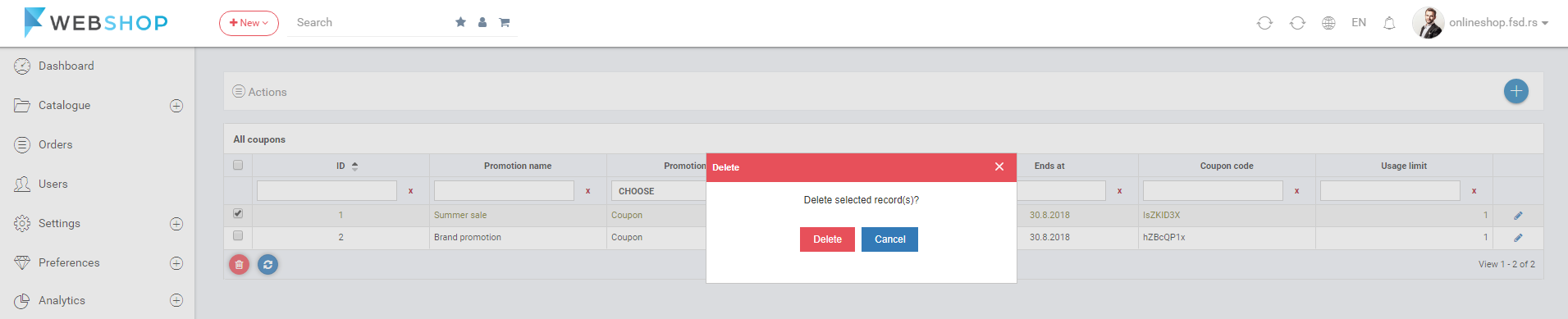How to add/edit/delete coupon?
Add new coupon
To add new coupon, Admin User must fill all the fields (Promotion name, Description), choose the Rule type and Action Type, generate the coupon code, enter the usage limit, pick the date of validation and select the customer (one or more).
Coupon can have one of the following rules:
- Item total - Enter value for the minimum total of checkout on which coupon can be used.
- Item count - Enter value for the minimum count of all items in cart on which coupon can be used.
- Number of different products - Enter minimum number of different products in cart on which coupon can be used.
- Item under specific amount - Enter the value of amount and 2 different discounts. One is used on the sum under entered amount, other is used on the sum over entered amount.
After Admin User had applied coupon to the certain customer (or to all of them), customer can use that coupon for the certain purchase in order to get the discount.
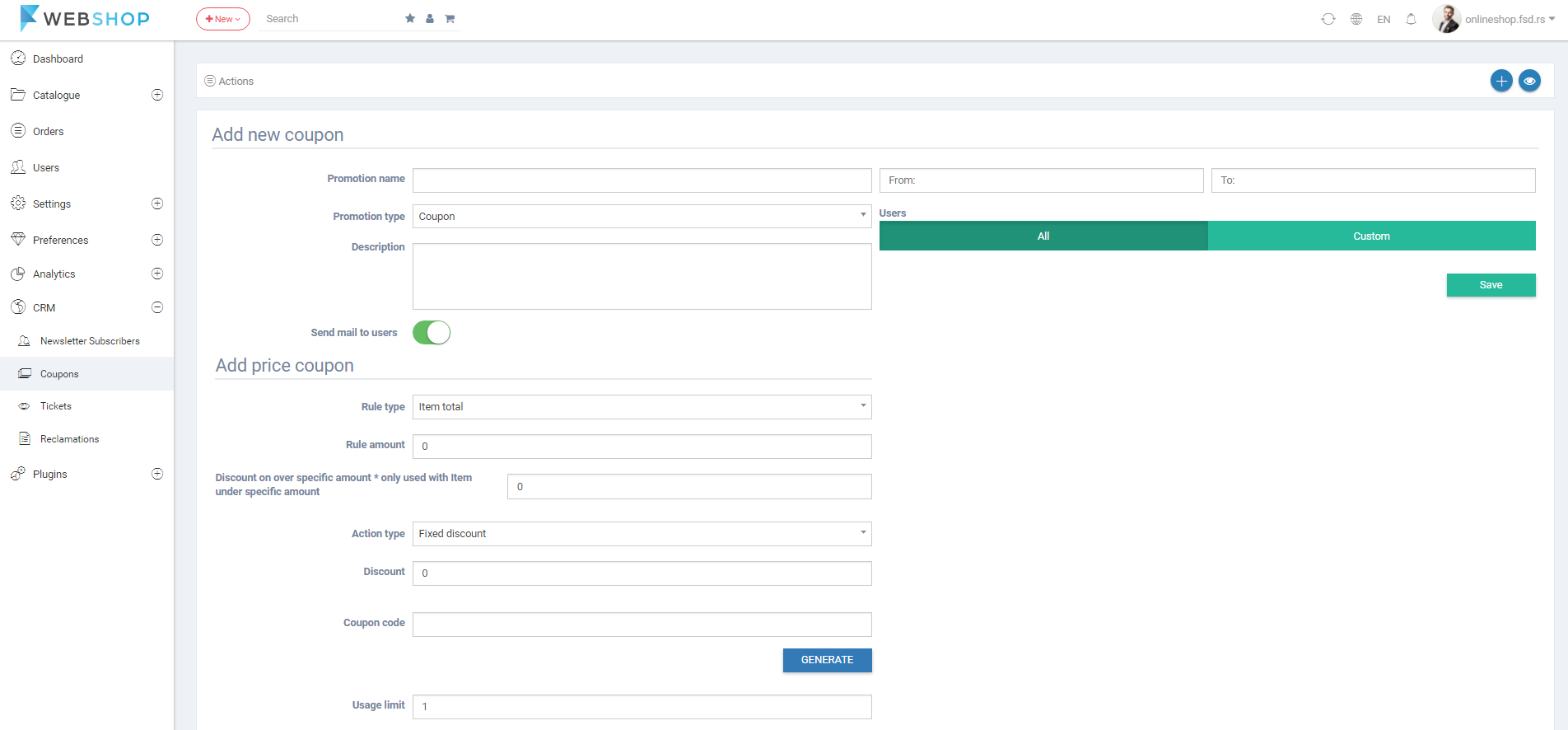
When customer clicks on Profile and chooses menu Coupons, customer's Coupons page opens and the list of all coupons applied to the customer is shown. Customer has an insight in coupon code, coupon type, times used, maximum time use and the expiry date.
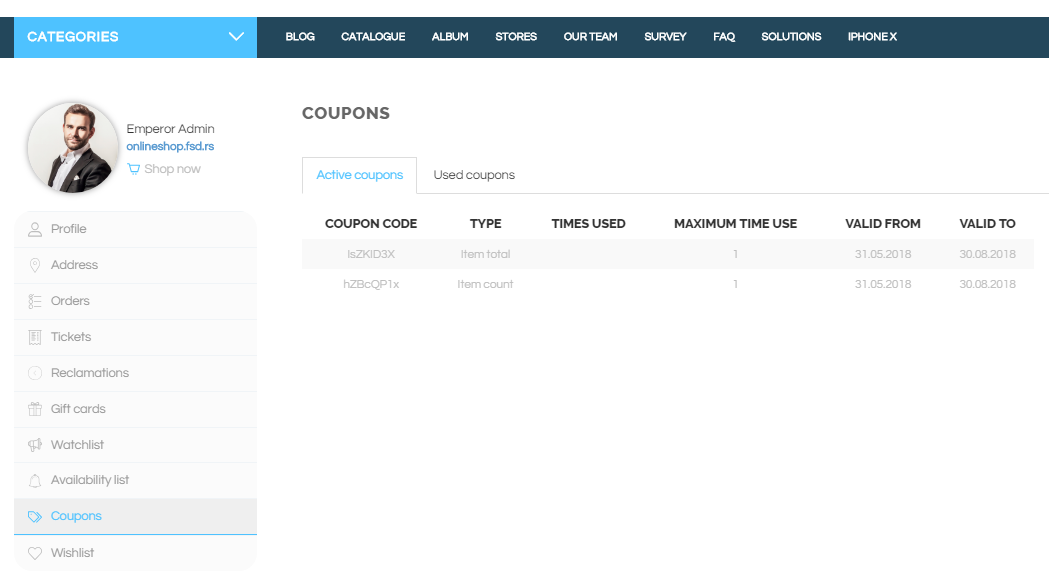
To use coupon, customer has to copy Coupon code from the Coupon page and to paste or enter it in the field for coupon in the first step of checkout process.
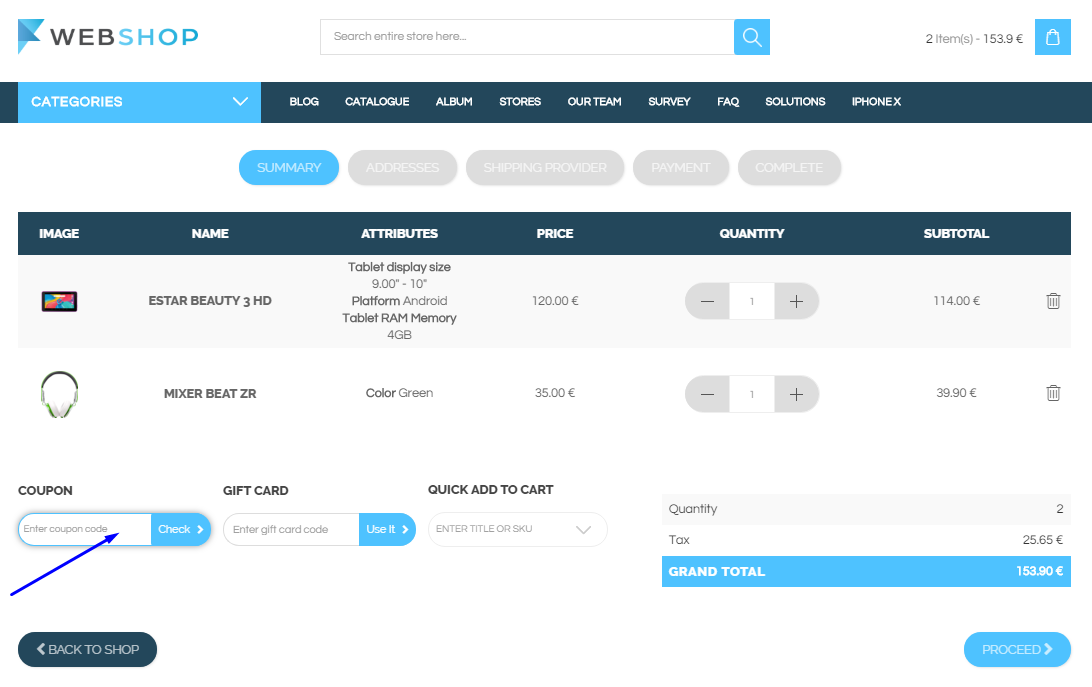
All coupons
By choosing menu CRM/Coupons/All coupons, the list of all coupons is shown. Admin has an option for advanced sorting by ID, Promotion name, Promotion type, Starts at, Ends at, Coupon code, Usage limit and an option for searching by the same parameters.
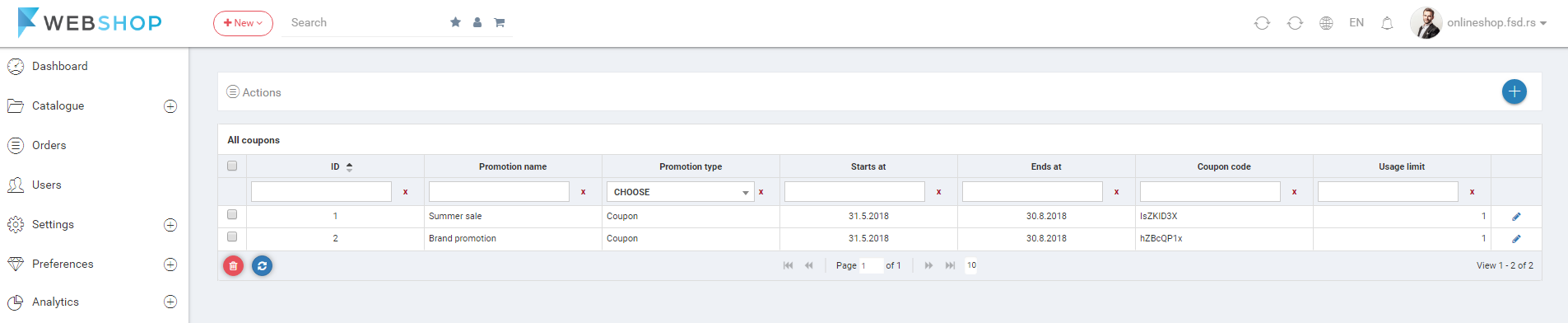
Edit coupon
Admin User can edit the coupon by clicking the icon for edit. The Edit coupon page opens.
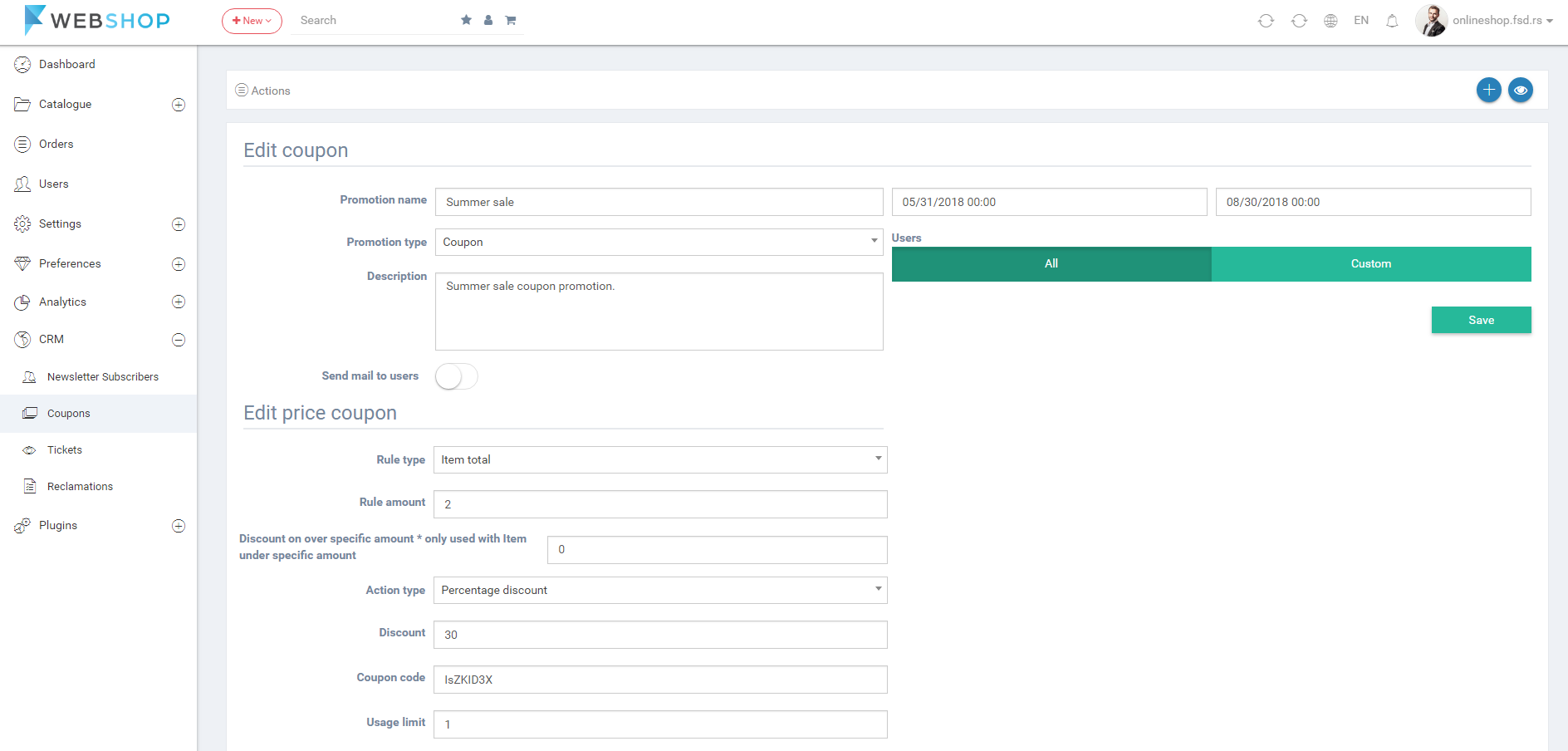
Delete coupon
Admin User can delete coupon. It can be done one by one, but also by selecting multiple coupons and clicking on button for delete in the bottom of the page.