How to add/edit/delete ticket?
Ticketing system allows customers to report any potential problem.
Add ticket
If customer has any kind of problem or any questin, he/she has an option to report it to the Admin. By clicking on Profile page in upper right corner and choosing the menu Tickets/Create ticket, the form for creating new ticket opens. Customer chooses the type of the ticket in the select box (Bug report, Wrong Order, Order Inquiry, Product Question) and enters the description of the issue. Also, customer has possibility to upload and send a file.
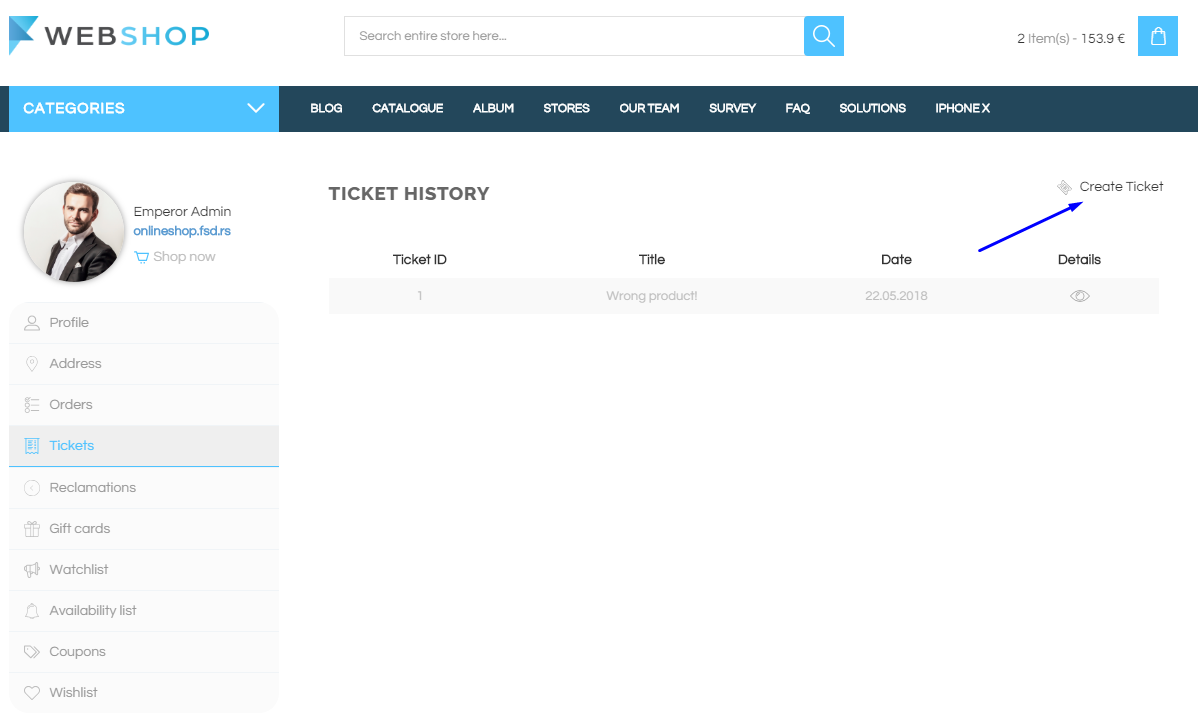
By clicking on button Send, customer reports a problem and recieves an email that the ticket was successfully created.
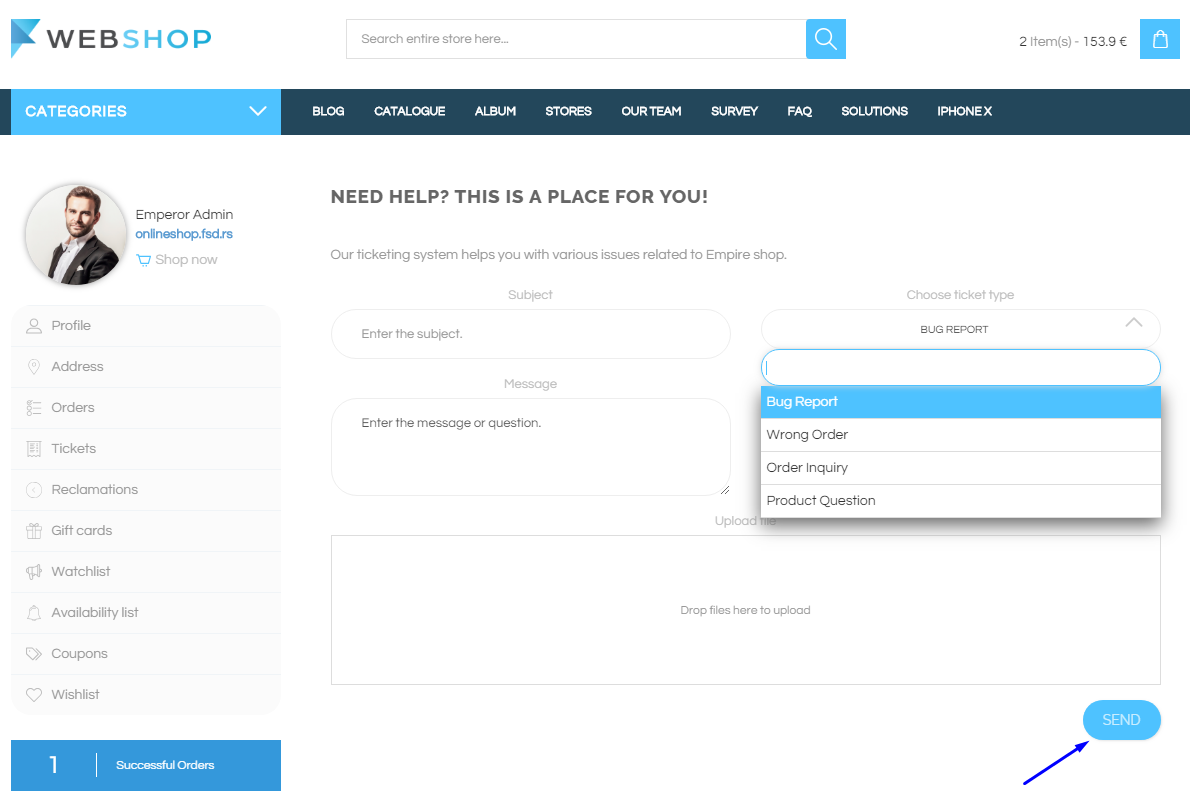
When customer clicks on Profile in upper right corner and chooses menu Tickets, customer's Ticket History page opens and the list of all customer's tickets is shown. Customer has an insight in Ticket ID, Title and Date of creation. Also, customer can see the details for the certain ticket, by clicking on button for viewing details (the last column in the table).
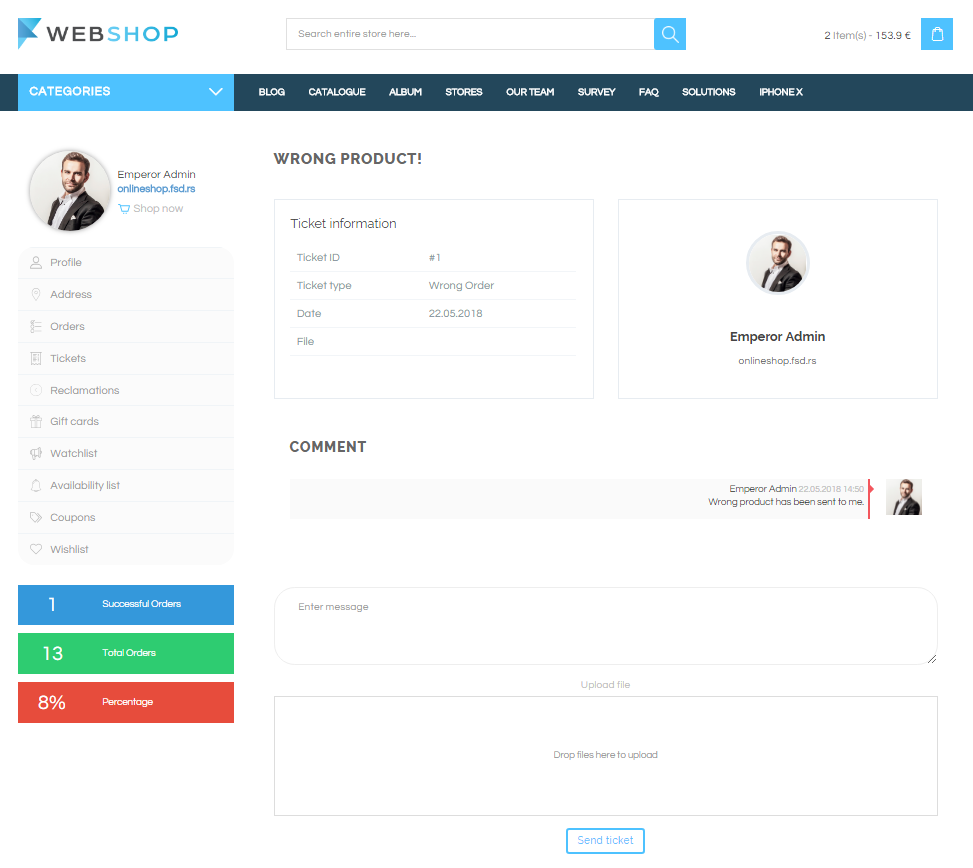
All tickets
By choosing menu CRM/Tickets, the list of all customers' tickets is shown. Admin has an option for advanced searching and sorting by ID, Ticket Type, Date of creation, Author and Product name. Also, Admin User can choose how many tickets he/she wants to view per page (10, 20, or 30 tickets).

Edit ticket
By clicking on button for editing in the list of all tickets, Edit Ticket page opens and Admin can post comment or file as a response to customer's comments.

Delete ticket
Admin User can delete tickets. It can be done one by one, but also by selecting multiple tickets and clicking on button for delete in the bottom of the page.
