How to add/edit/delete attribute?
Attributes describe specific characteristics of a product. Product attributes can be organized into attribute sets, which are then used as templates for creating products and as a search parameters for product.
Add new attribute
NOTE: In this section the manual adding attributes of stand-alone application is described. In case of application integration with ERP, this process will be automatic.
By choosing Catalogue/Attributes and by clicking on the button for Add new attribute in the top of right corner, Admin User opens page for creating attribute.
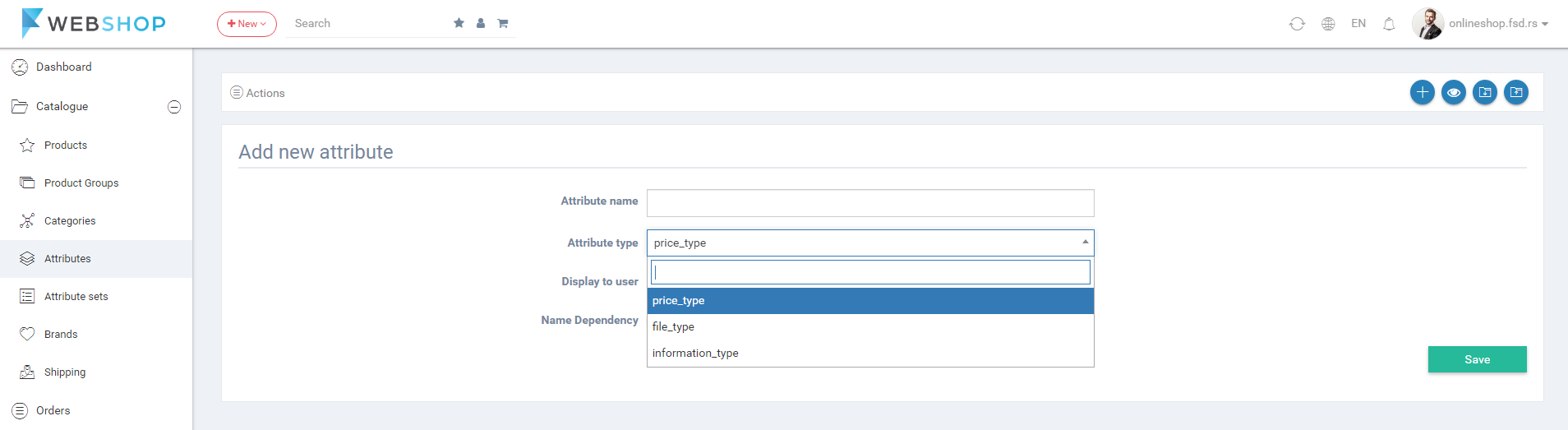
Admin User has to fill the following fileds:
- Attribute name - Name of attribute will be displayed on Product page and in filters at the left side of Category page.
- Attribute type - Choose price_type when product can take only one value of attribute. Choose information_type when product can take a few values of attribute. Choose file_type when product has a file which describes it.
- Display to user - Button for visibility of attribute on the front-end.
- Name dependency - Turn on the button when one value of attribute has subset of values. It's important to enter the name of subvalue in format attributeName_subvalueName.
After clicking on the Save button Admin User can enter the value and to add it by clicking on the button Add value:
- Value - Name of a value of attribute.
- Coror - Choose the field color for value. It will be displayed on the Product page. It's not required.
- Display text - Button for displaying text in the attribute value field in the front-end.
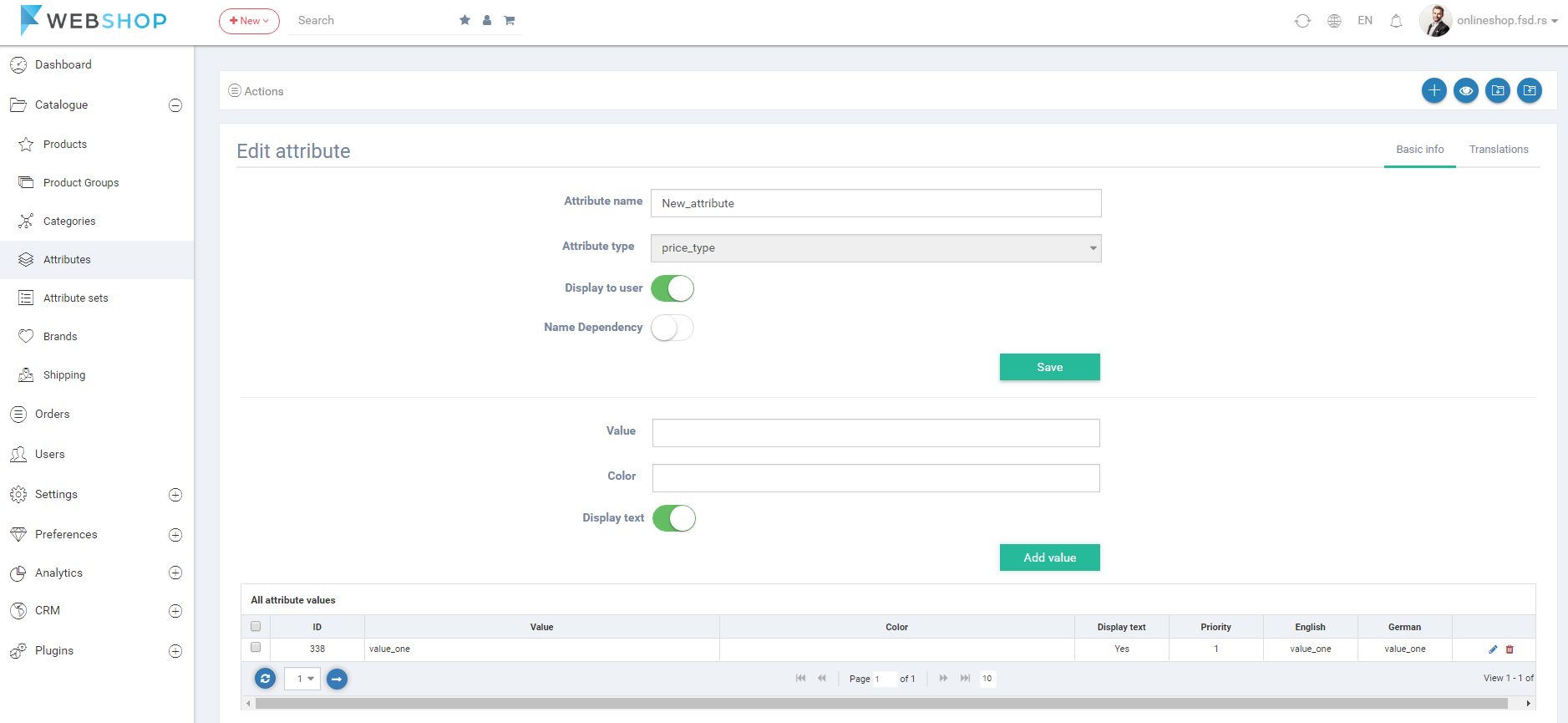
Attributes on the Product page:
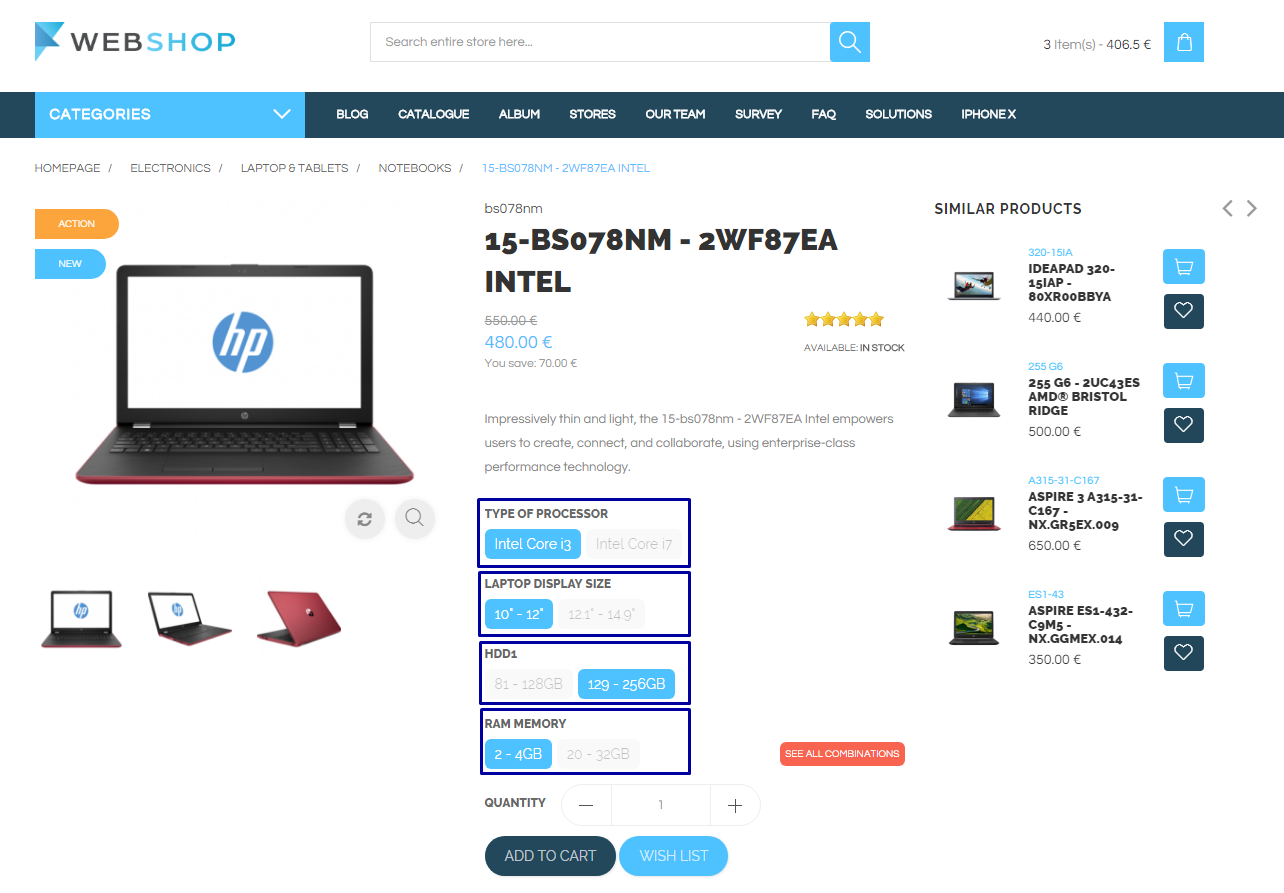
Attributes in filter on Category page:
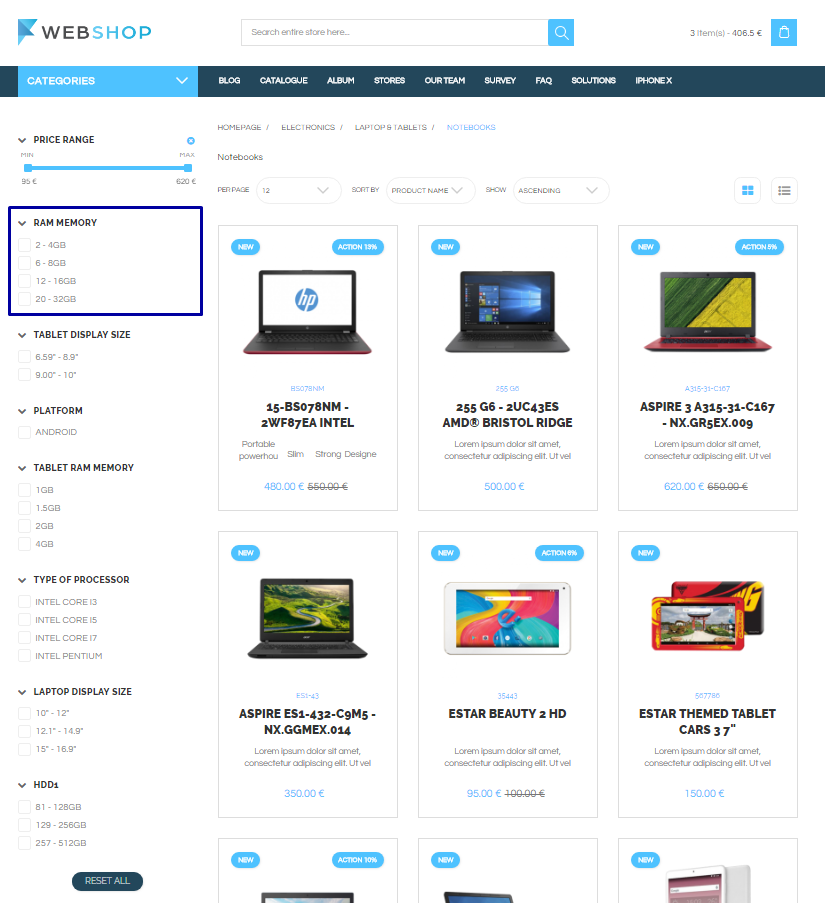
NOTE: For sorting values use drag and drop in the table of all attribute values in the backe-end of application. NOTE: Admin User has an option to add the translations for values in the table. The fields for translations are editable on clicking.
Translations
In tab Translations on adding attribute page, Admin User can add the translation for the name of attribute for all available languages.
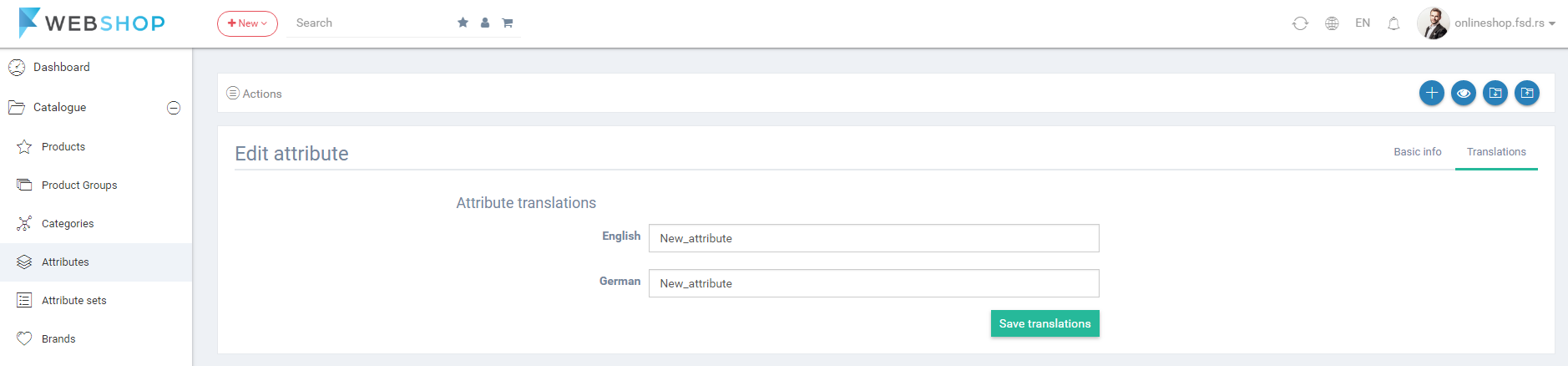
All attributes
By choosing menu Catalogue/Attributes, the list of all attributes is shown. Admin User has an option for advanced search by columns: ID, Attribute name, Values. Admin User has an option for sorting by same columns. Also, Admin User can choose how many attributes he/she wants to view per page (10, 20, or 30 products).
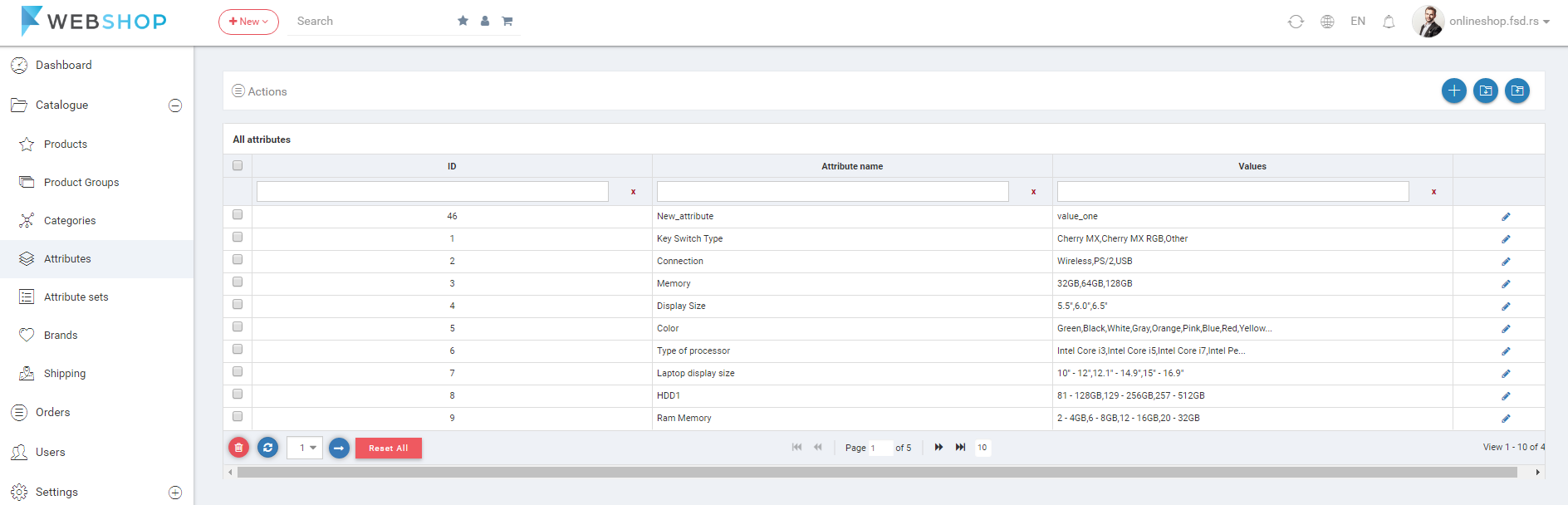
Delete attribute
Admin User can delete attributes. It can be done one by one, but also by selecting multiple attributes and clicking on button for delete in the bottom of the page.
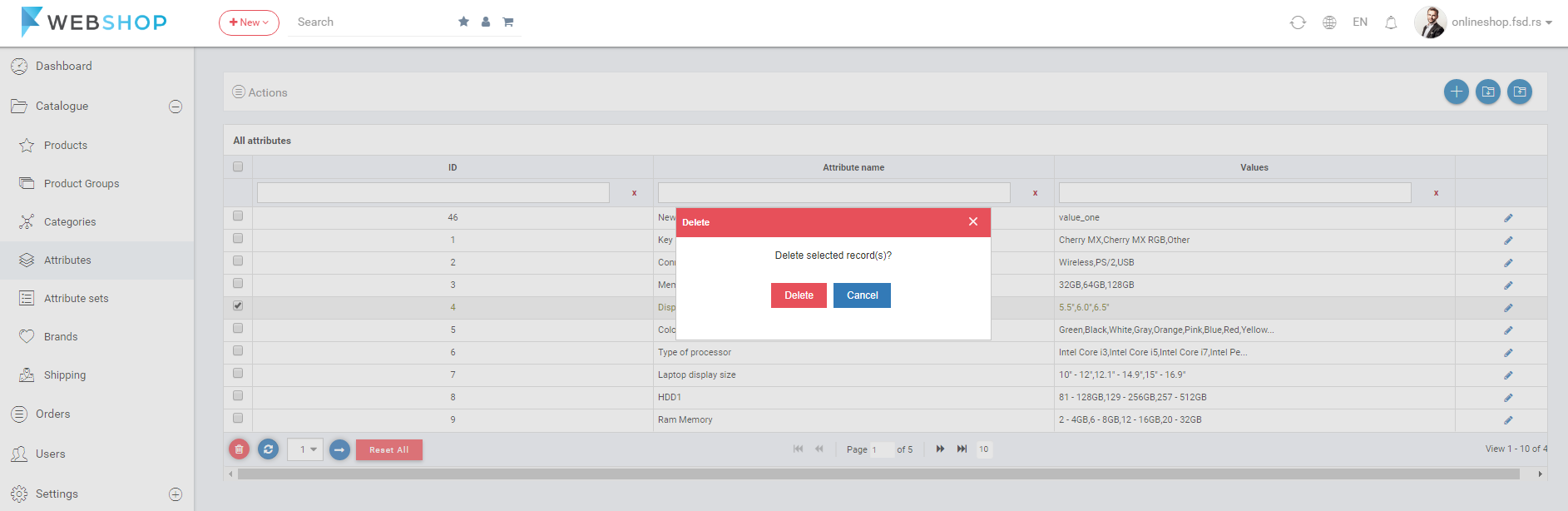
Edit attribute
After adding a new attribute and clicking on button Save, or by clicking on button for editing in the list of all attributes, Edit Attribute page opens. Admin User can edit all fields and change the state of buttons.
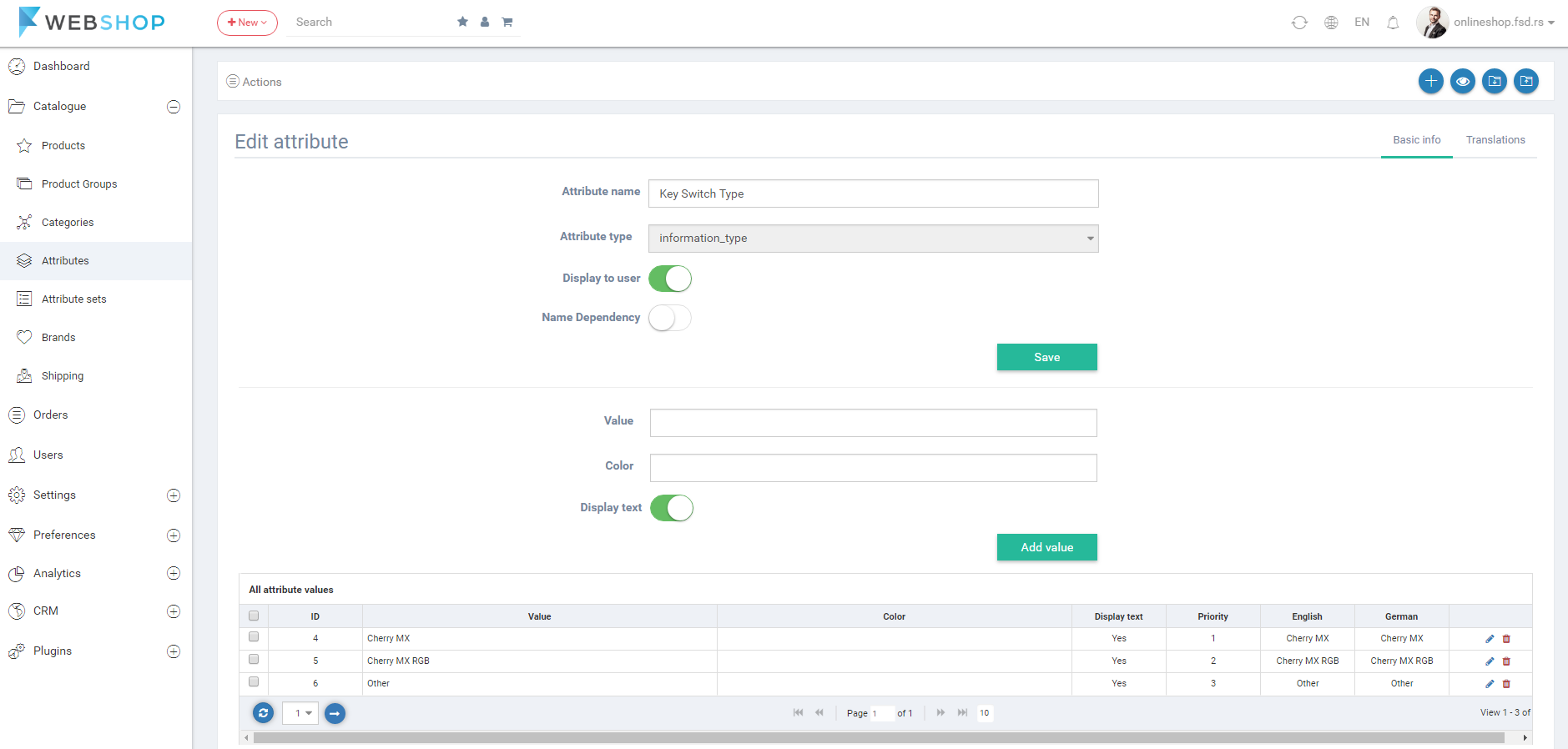
Import/Export attributes
Admin User has an option to import attributes by choosing menu Catalogue/Attributes/Import. After uploading appropriate CSV file, and by clicking on button Import, new attributes are imported.
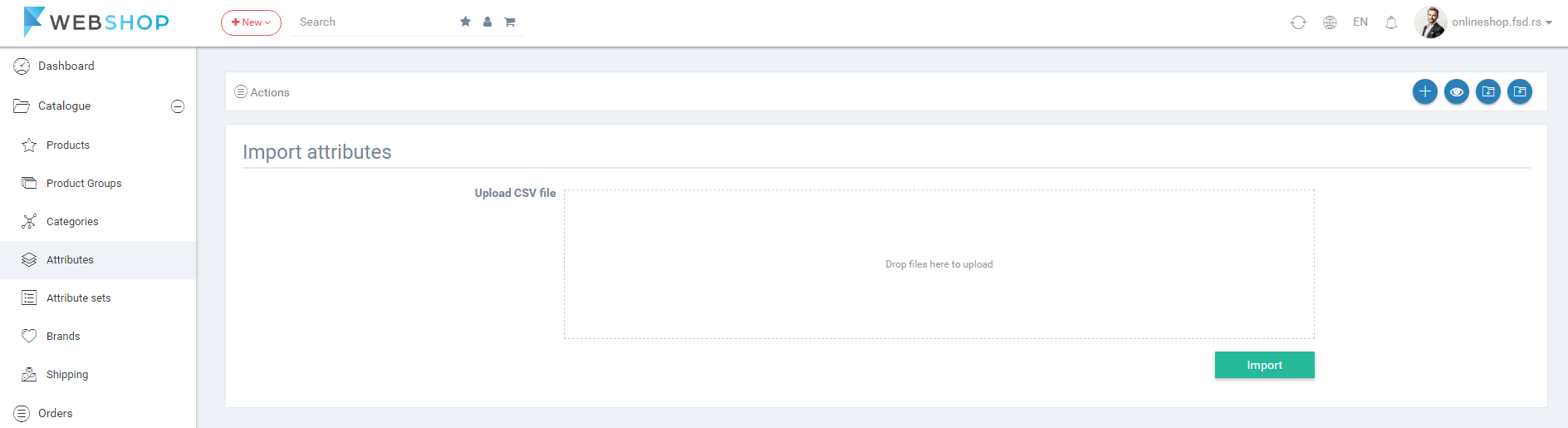
Also, Admin User has an option to export attributes by clicking menu Catalogue/Attributes/Export. With that action, Admin User gets a CSV file with exported attributes.