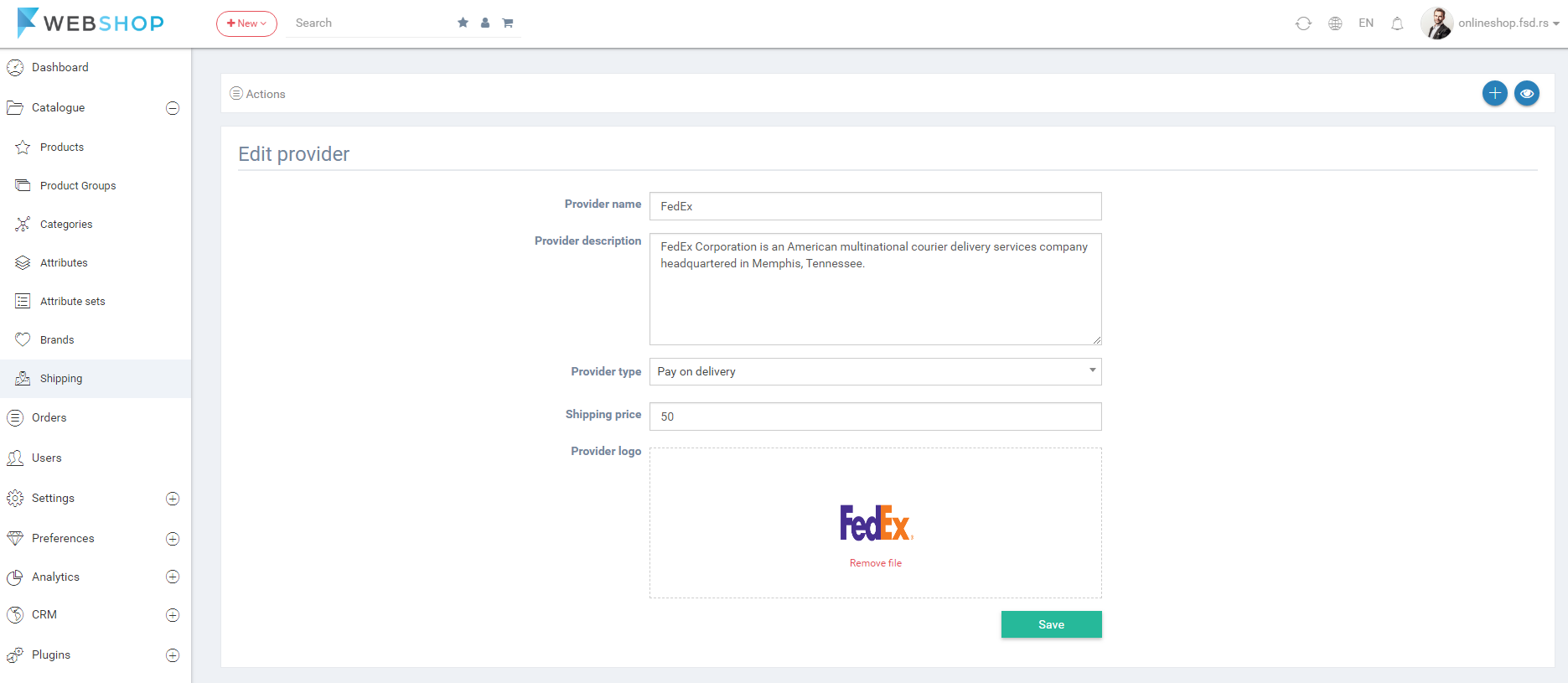How to add/edit/delete shipping?
In the checkout process, our customers can choose one of offered shipping providers.
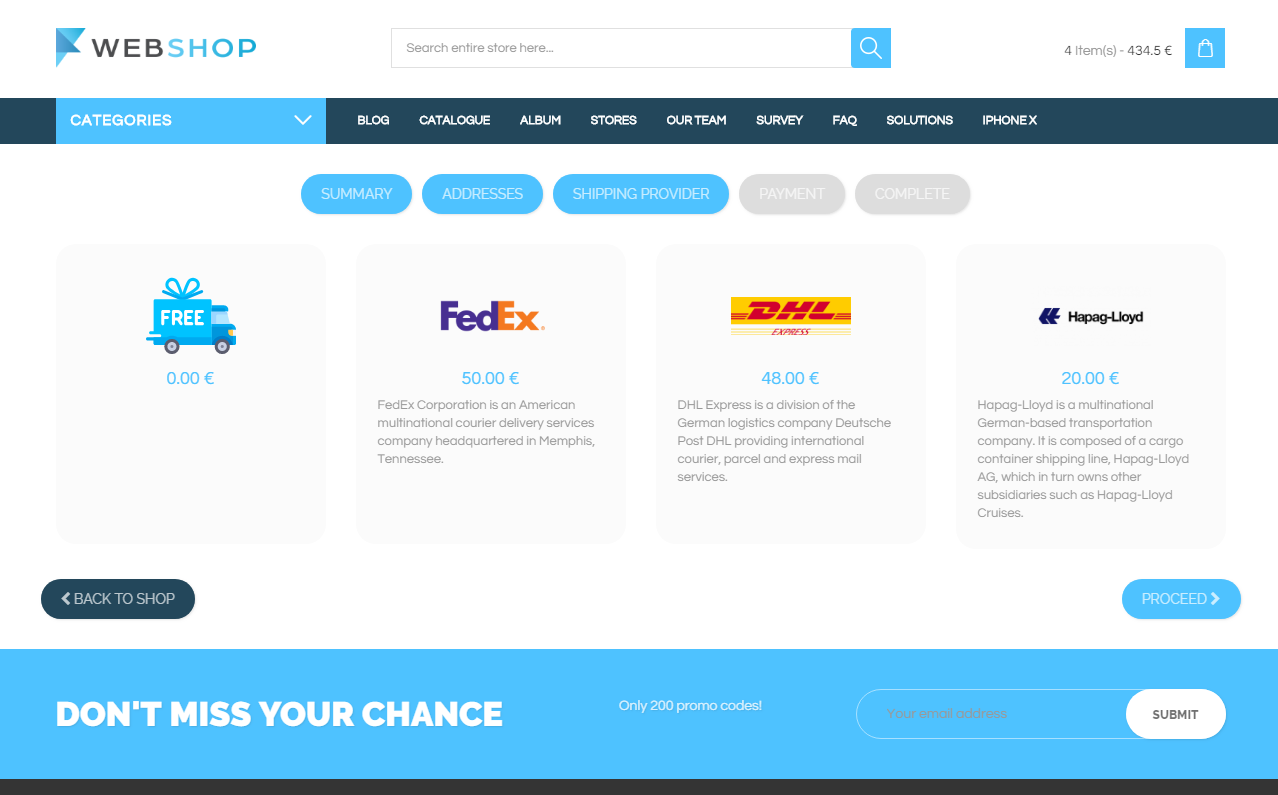
Add new shipping provider
Admin User has an option to add new shipping provider by choosing menu Catalogue/Shipping/Add new. Fields in this form are:
- Provider name - Full name of the shipping provider.
- Provider description - Description of the shipping provider.
- Provider Type - Choose Pay on delivery or Free shipping.
- Shipping Price - Price of the shipping provider.
- Provider Logo - Upload logo for the shipping provider.
If Admin chooses Free Shipping to be the Shipping Provider Type, he/she cannot enter the Shipping Price, so the price won't be mandatory field. By clicking on button Save, new shipping provider is shown in the list of all providers, and the page for adding another shipping provider opens.
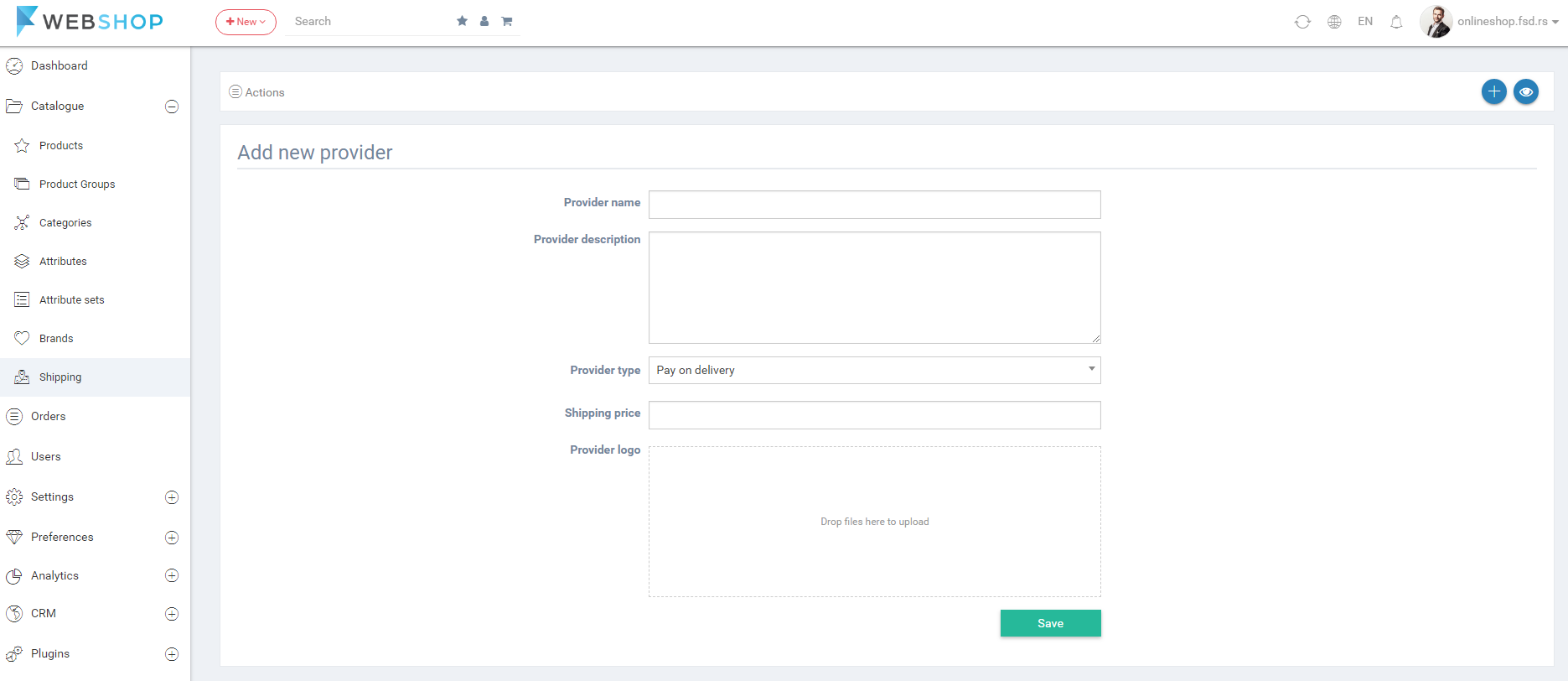
All shipping providers
By choosing menu Catalogue/Shipping/All Shipping Providers, the list of all providers is shown. Admin has an option for advanced sorting by ID, Shipping Provider name, Shipping Type and Price, and an option for searching by the same parameters with an exception of Price.
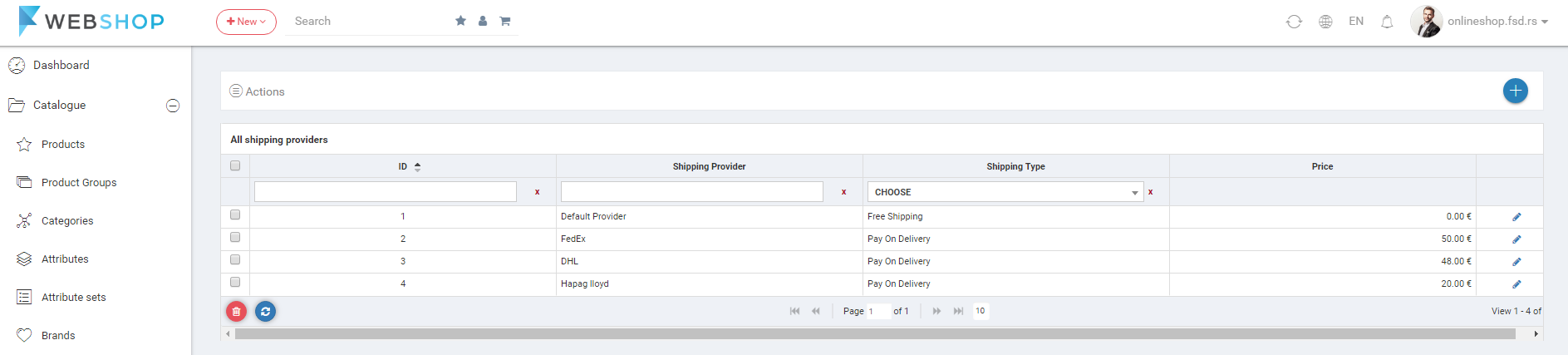
Delete shipping provider
Admin User can delete shipping provider. It can be done one by one, but also by selecting multiple providers and clicking on button for delete in the bottom of the page.
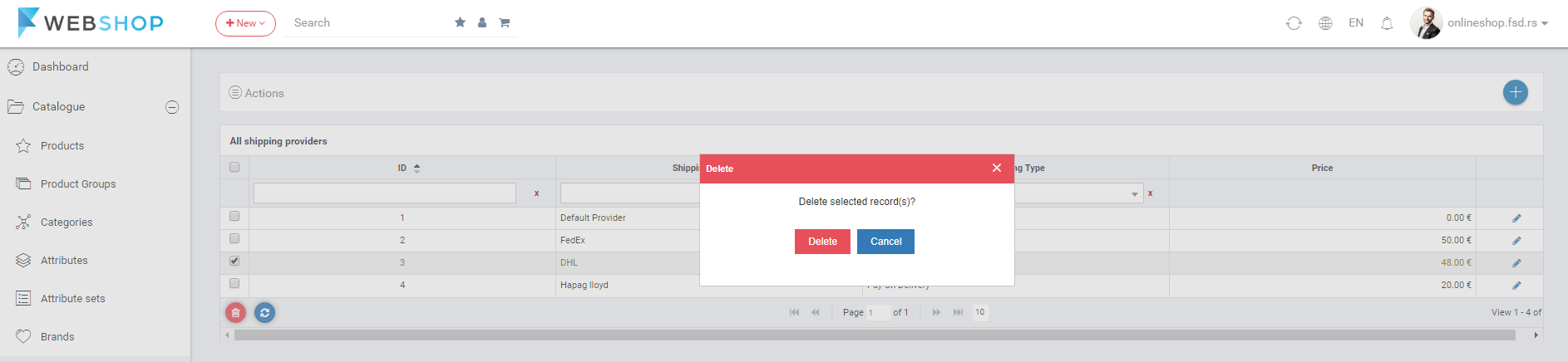
Edit shipping provider
Admin can edit shipping providers by clicking on button for editing in the last column of the table for certain shipping provider in the list. After clicking on button for edit, Edit Shipping Provider form opens. Admin User can edit any field. By clicking on button Save, the list of all shipping providers is shown.