How to add/edit/delete blog post?
Customers can get access to the blog page by choosing the menu Blog. Blog page contains all the posts from all categories sorted by date of publishing. Each blog post has its image, title, description and date of publishing. Under these is the button Learn more.
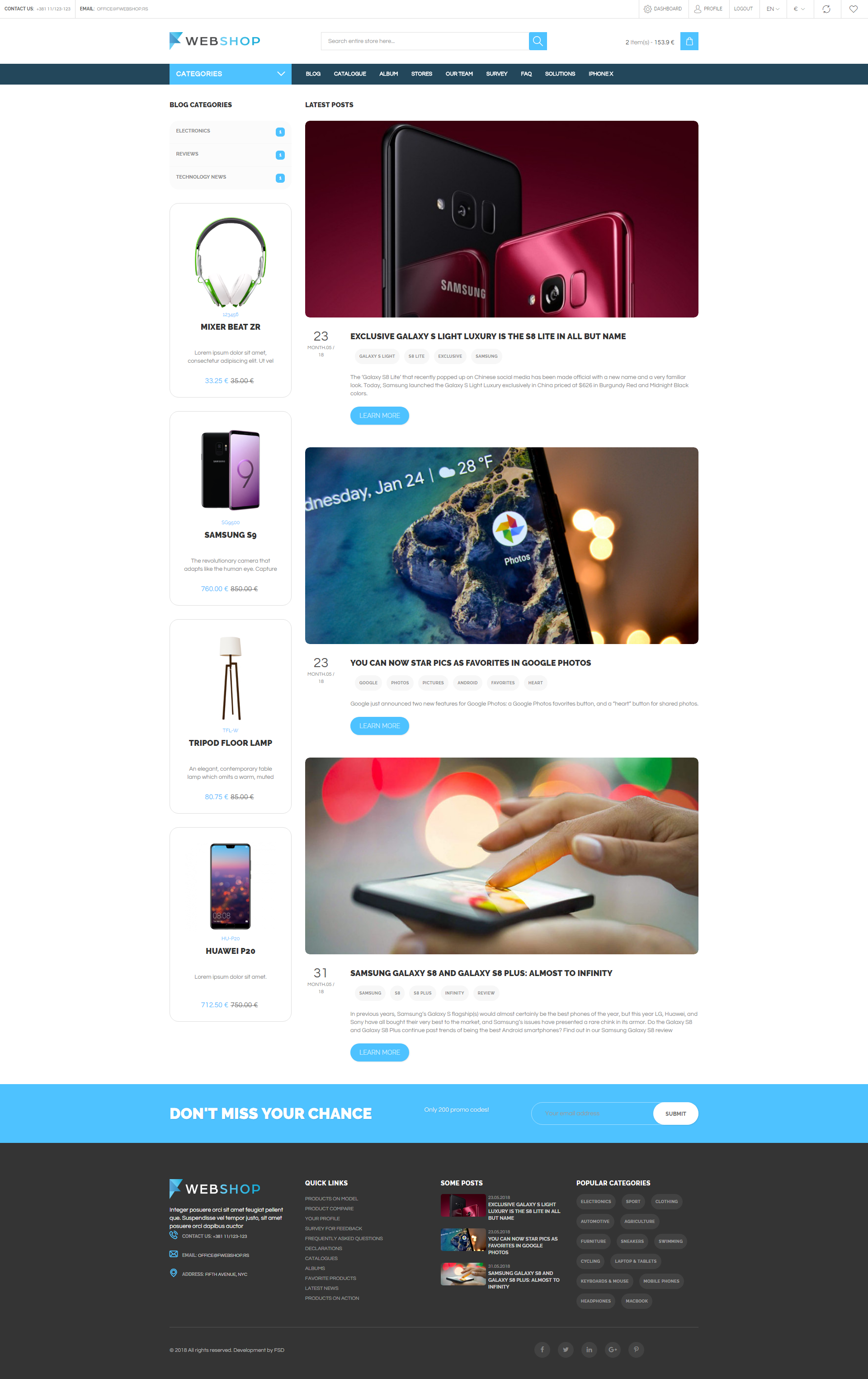
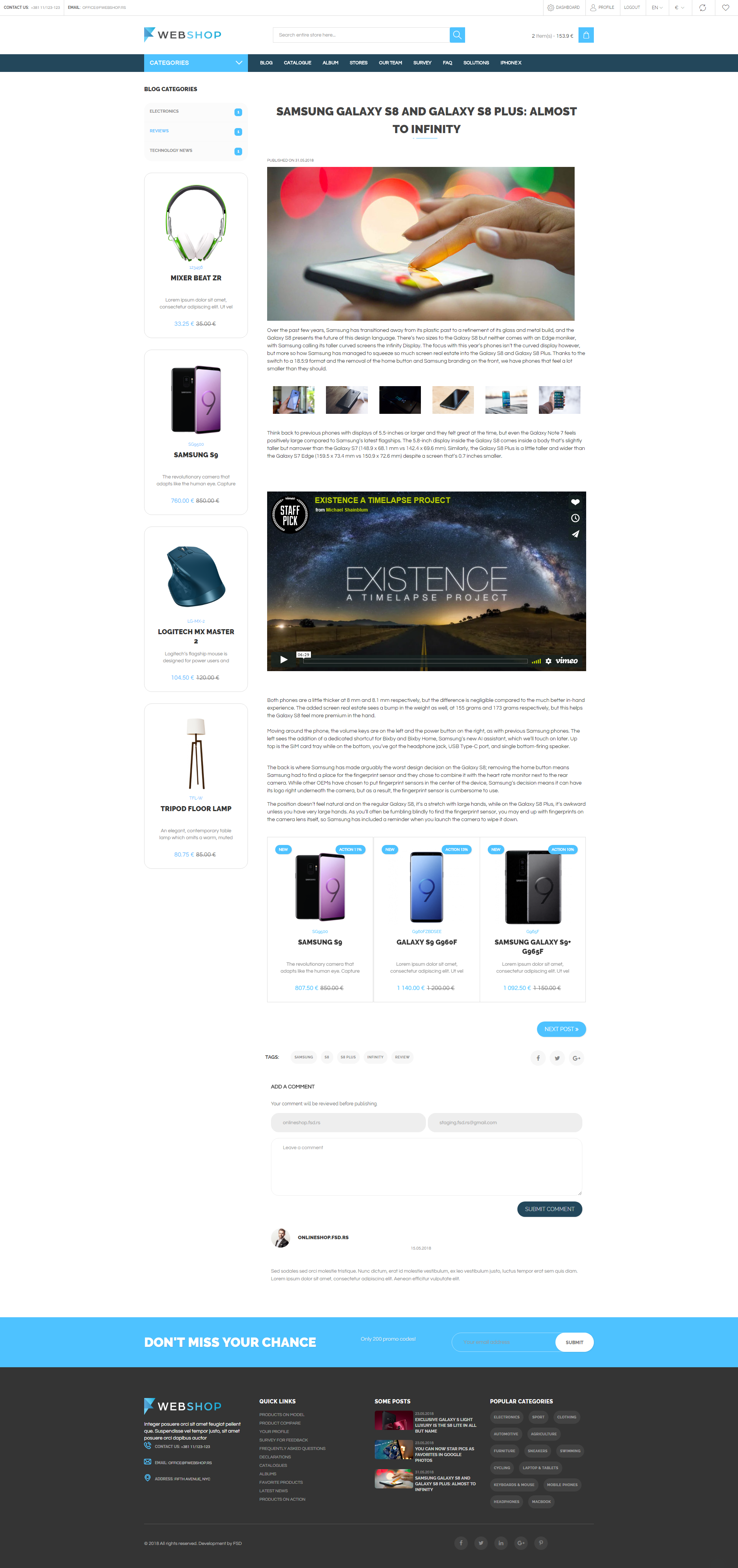
Add new blog post category
Admin User has an option to add new category for blog posts by choosing menu Plugins/Blog/Manage Categoies and by right-clicking on the parent category and selecting Add new child. Required field in this form is Title. Other fields are:
- Permalink - Enter slug for static page category.
- Meta title - Enter the title for SEO.
- Meta description - Enter the description for SEO.
- Meta key words - Enter the keywords for SEO.
- Description - Enter the description of category.
- Upload image - Upload a image for static page category.
By clicking on button Save, new category is shown in the tree of all blog posts categories.
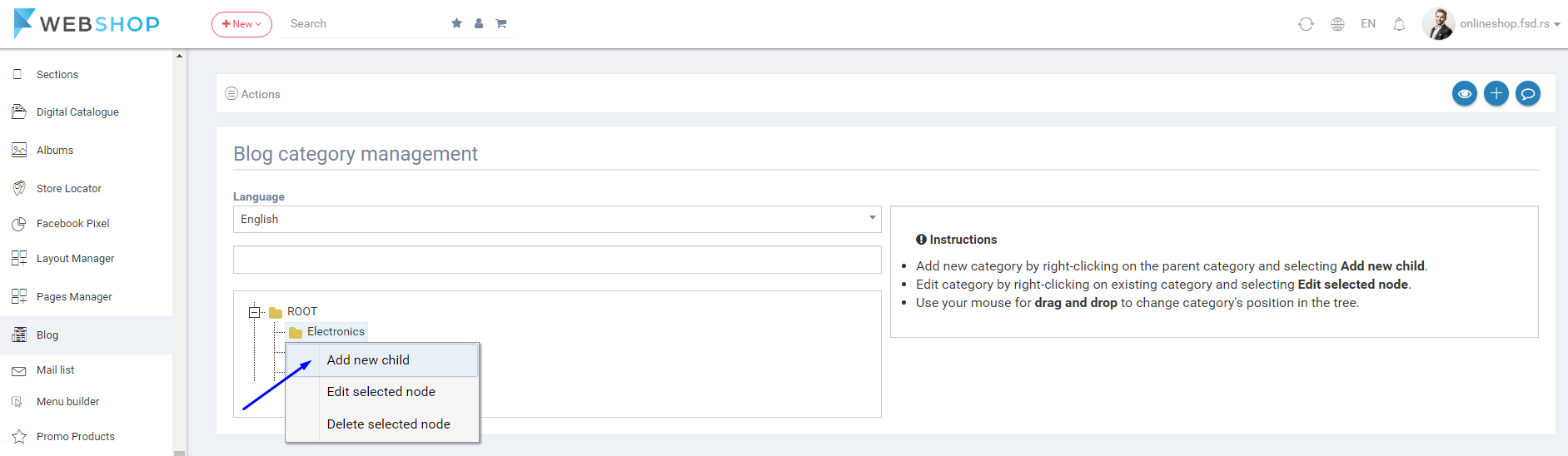
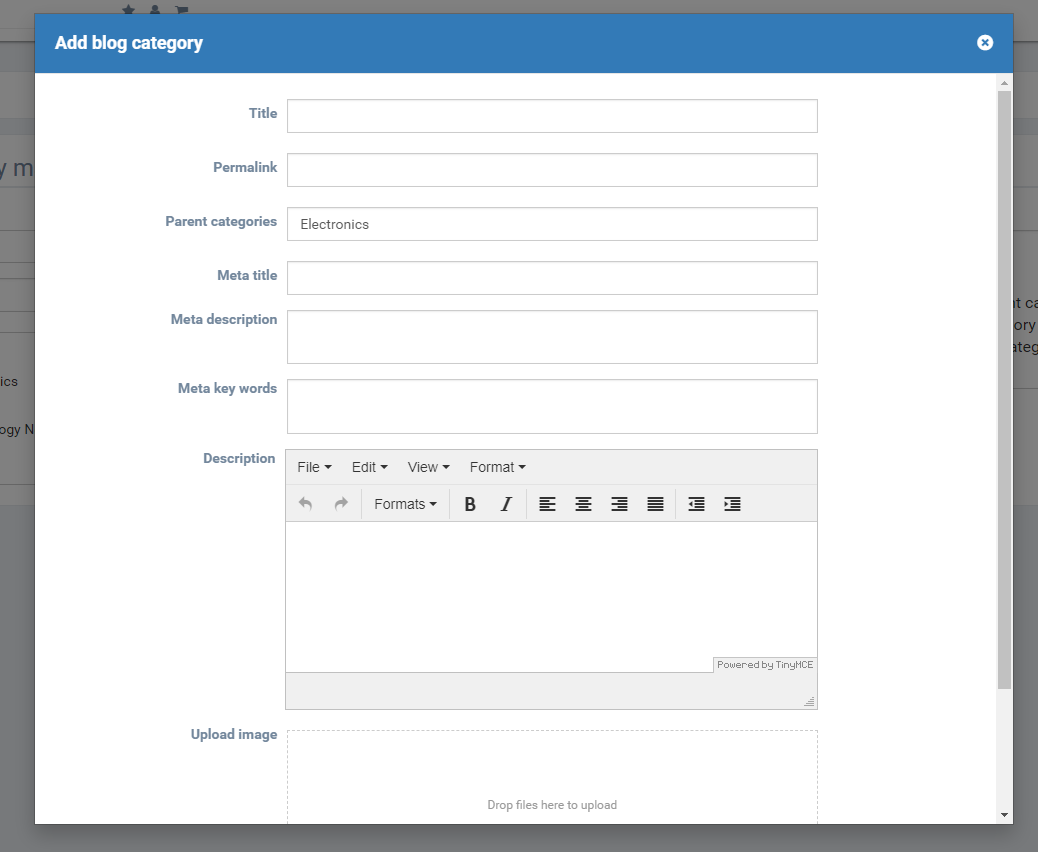
Blog post category management
By choosing menu Plugins/Blog/Manage Categories, the tree of all blog posts categories is shown. Admin has possibility to edit, delete, add new, change the position of category in the tree and he/she can choose the language of categories.
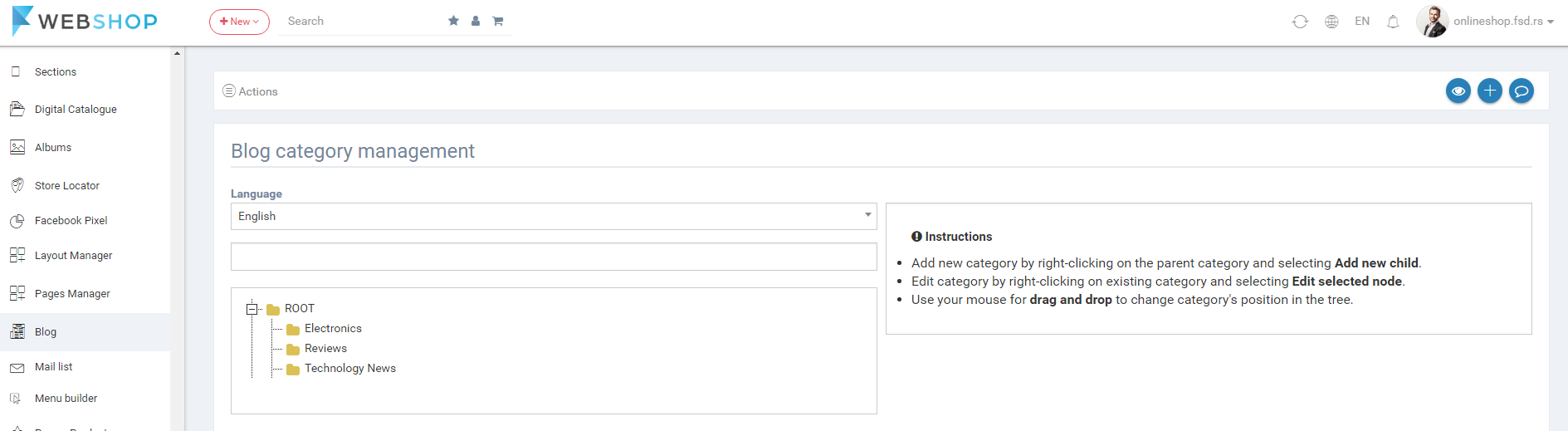
Edit blog post category
By right-clicking on the category and choosing from menu Edit selected node, Edit Category page opens. Here also required field is Category title.
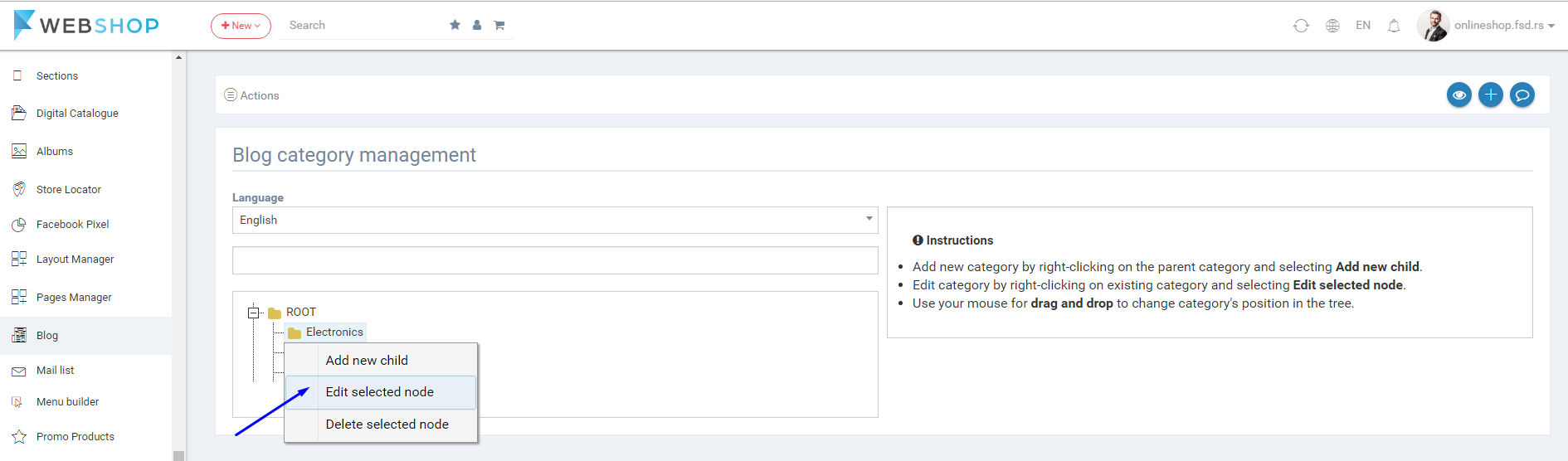
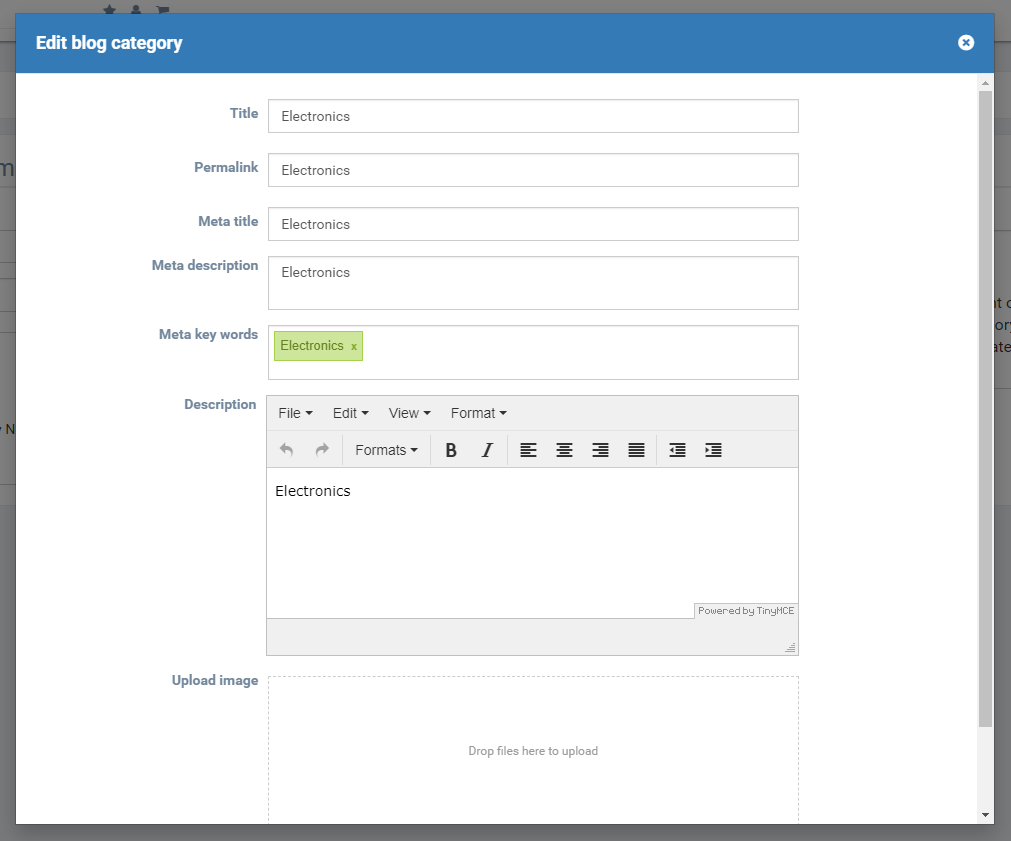
Delete blog post category
By rigth-clicking on the category and choosing from the menu Delete selected node, Admin User deletes selected category.
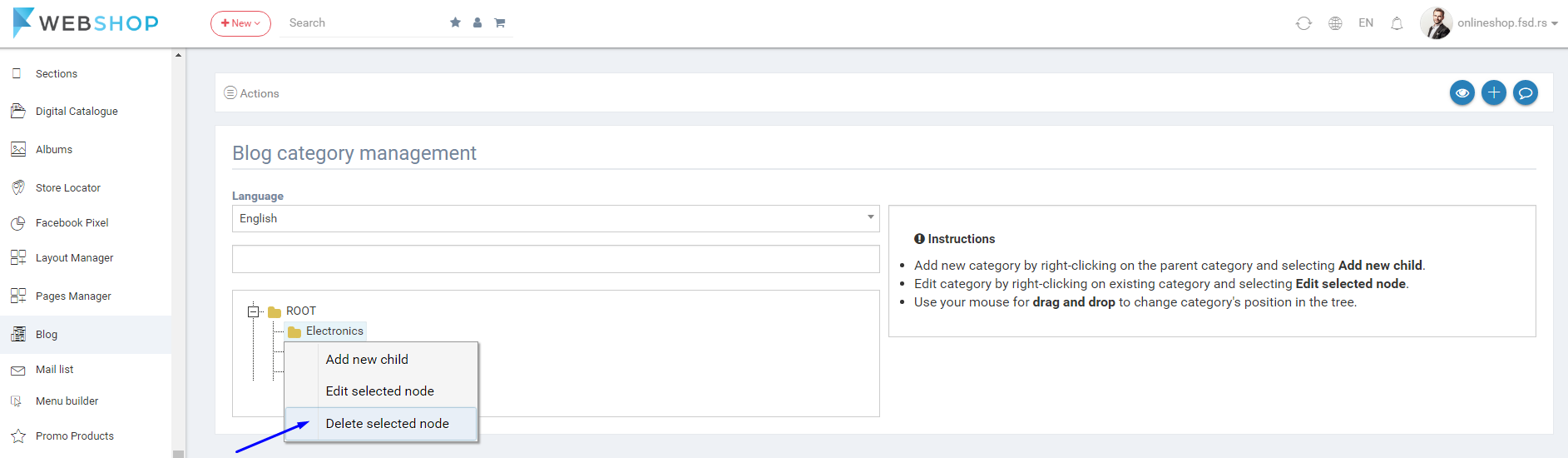
Add new post
Admin user has an option to add new post by choosing menu Plugins/Blog/Add New Post. Required fields in this form are Blog title, Description, Blog category, Blog image and Blog Content, and each blog post can be included in just one blog category. Admin user can upload multiple images to a blog content, by selecting them from a text editor (insert/image) and can choose the language of post. Also, post can be visible or invisible (depends of the button Visible). By clicking on button Save, new blog post is shown in the list of all blog posts, and the page for editing created post opens.
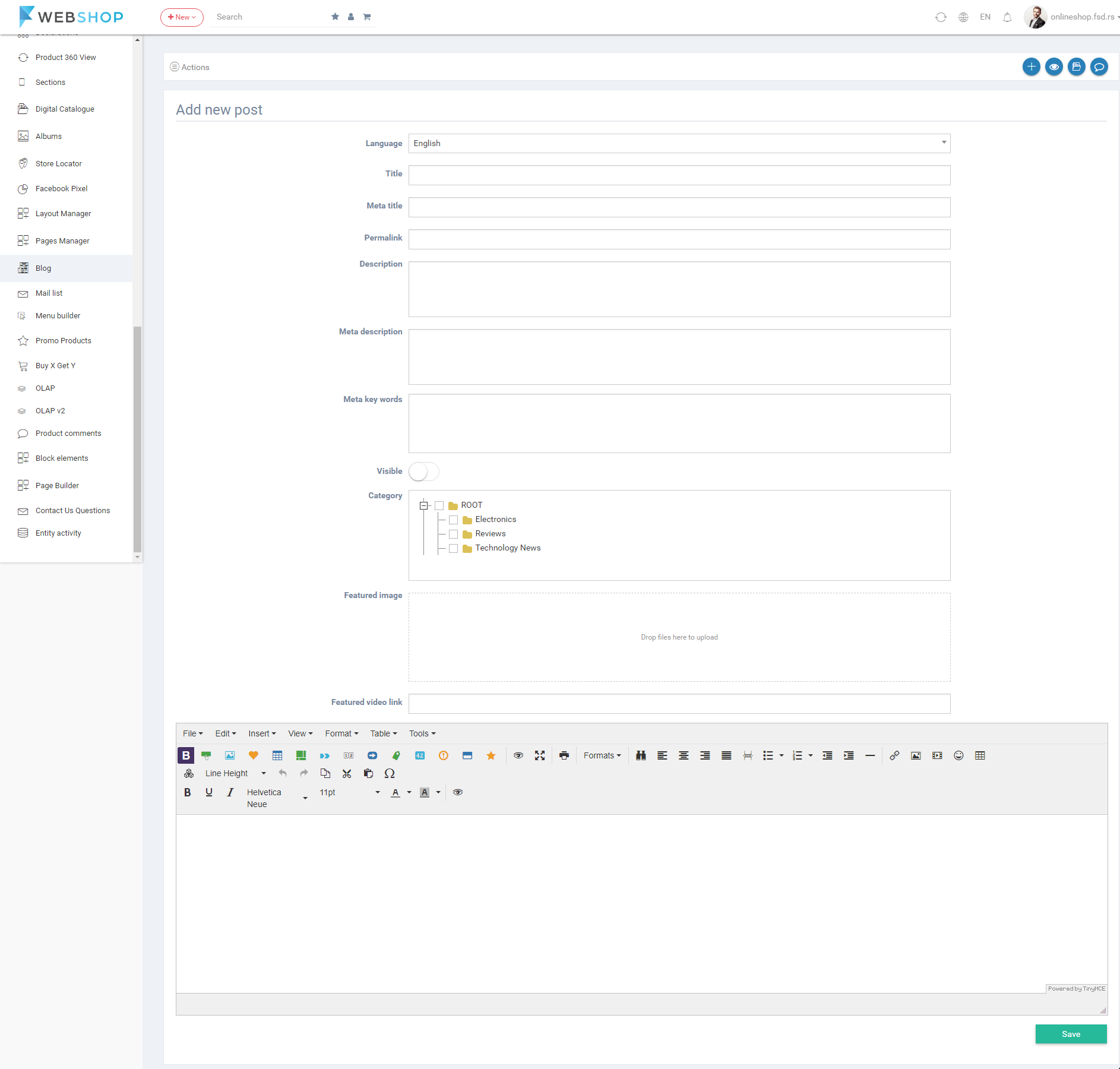
Edit post
By clicking on button for editing in the list of all posts, Edit Post page opens. Here also required fields are Blog title, Description, Blog category, Blog image and Blog Content.
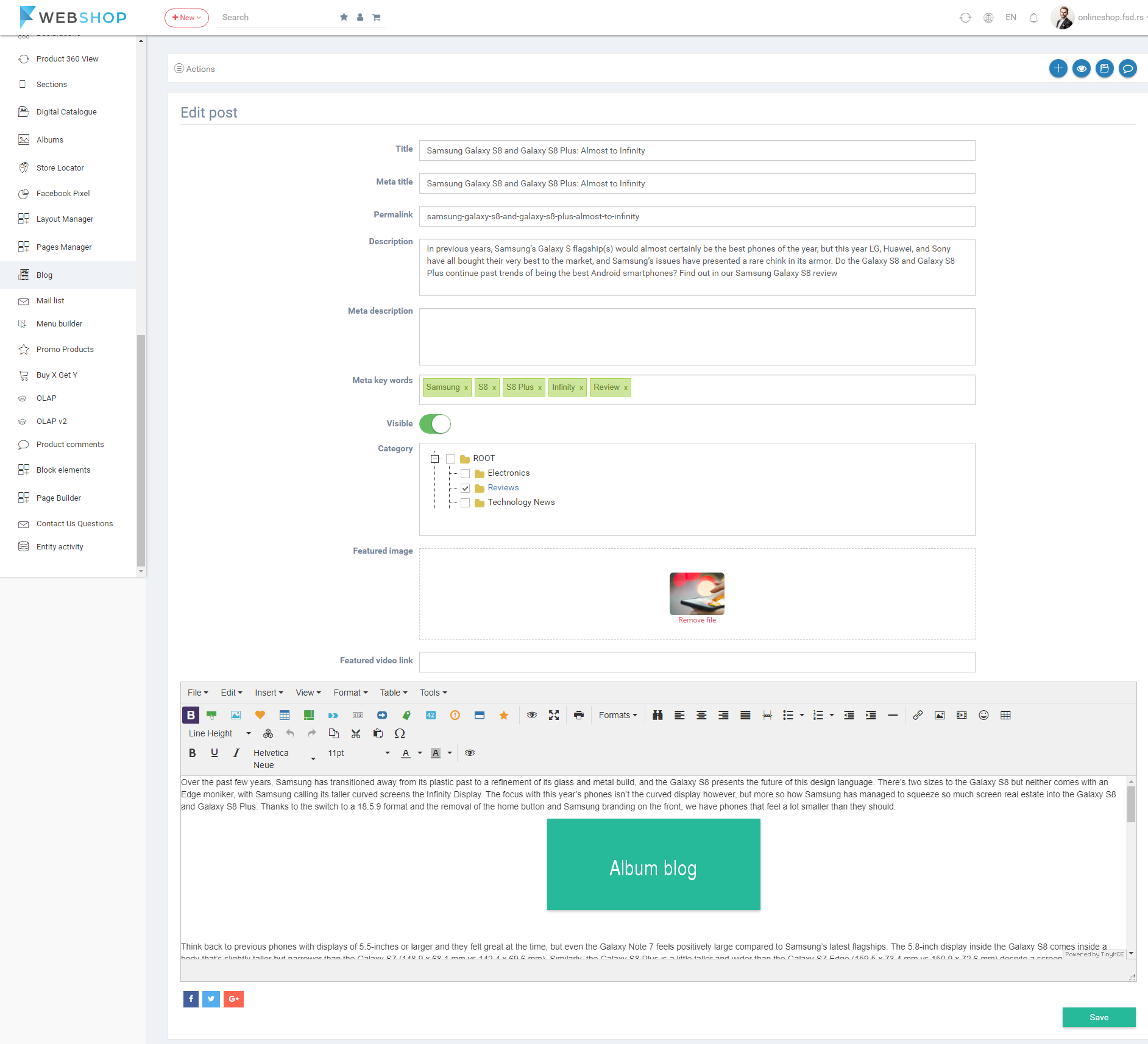
To add album or products in blog post, Admin user has to create block elemets first, choosing the menu Plugins/Block elements. Then, he/she has to insert them by clicking on the icon in text editor:
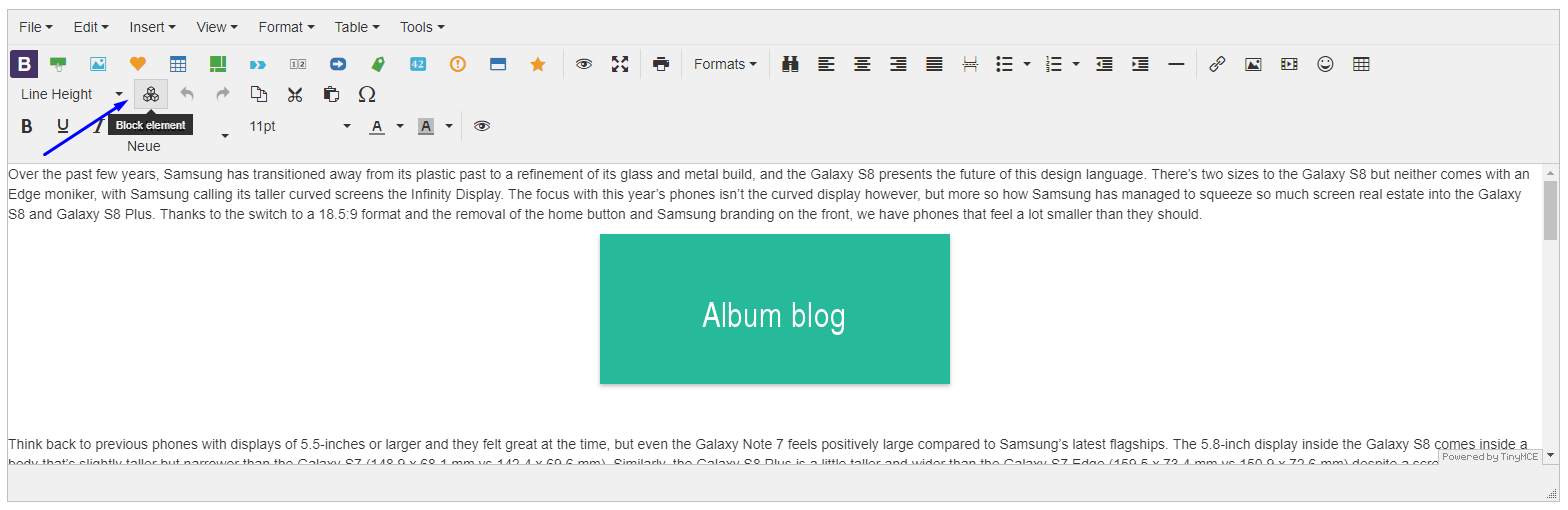
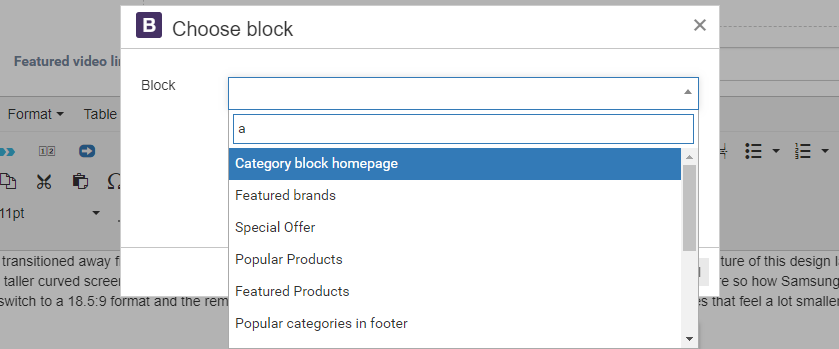
Delete post
Admin user can delete blog posts. It can be done one by one, but also by selecting multiple blog posts and clicking on button for delete in the bottom of the page.
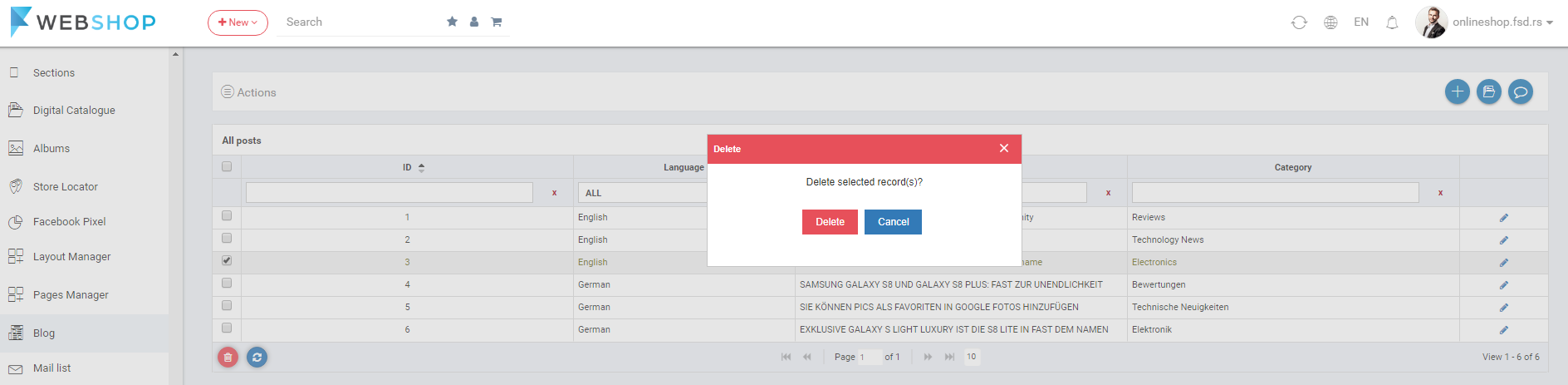
Comment validation - all comments
By choosing menu Plugins/Blog/Comment Validation, the list of all blog comments is shown. Admin has an option for advanced search and sorting by ID, Username, Email, Posted at, Blog post and Approval (Approved/Pending). Also, admin user can choose how many blog comments he/she wants to view per page (10, 20, or 30 comments).

Comment validation - edit comment
By clicking on button for editing in the list of all blog comments, Comment Review page opens. Admin user has an insight in name of the post, review content and review status. He/She can change the status to Approved or Pending, and save those changes by clicking on button Save.
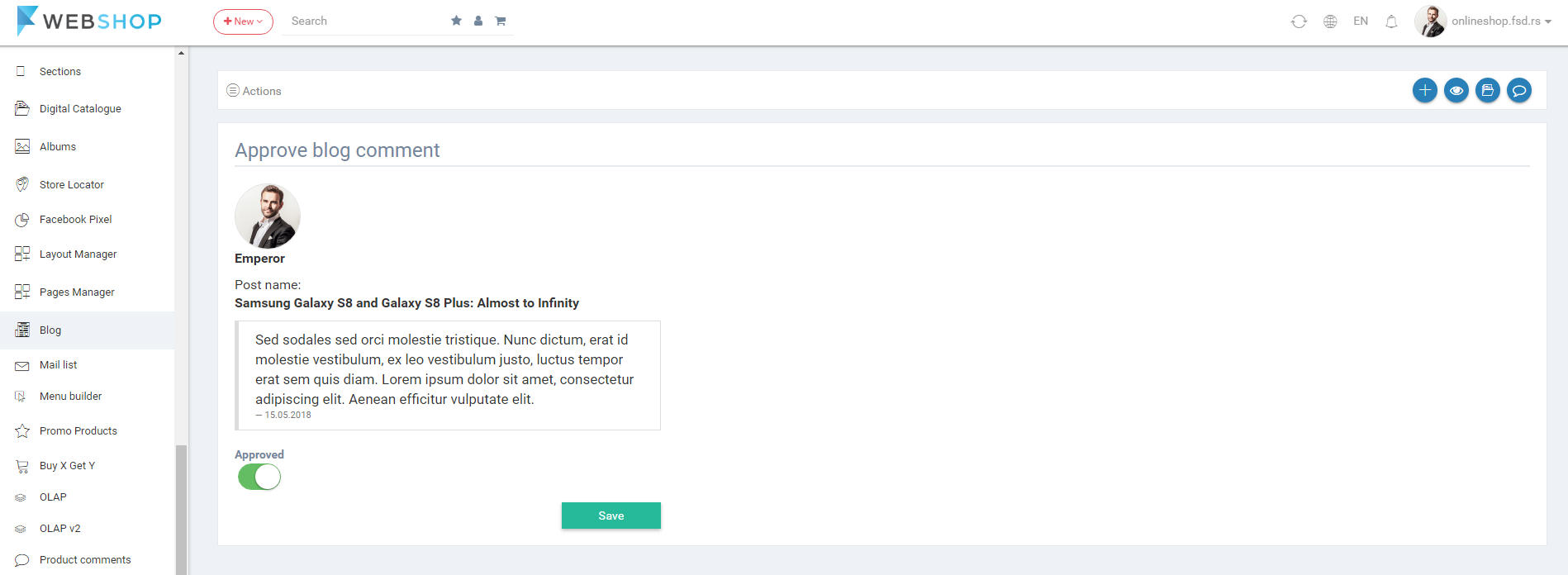
Comment validation - delete comment
Admin user can delete blog comments. It can be done one by one, but also by selecting multiple blog comments and clicking on button for delete in the bottom of the page.
