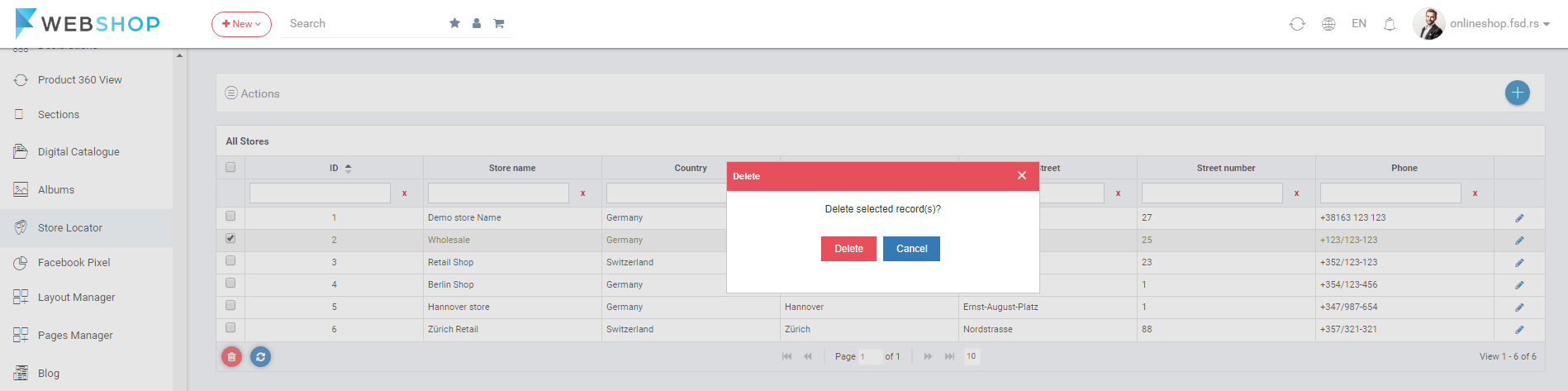How to add/edit/delete store locator?
By choosing menu Stores, customer can find the closest physical store of the shop to his/her location. The main focus of the page takes the Google sitemap, and under that, there are defined physical stores and its locations.
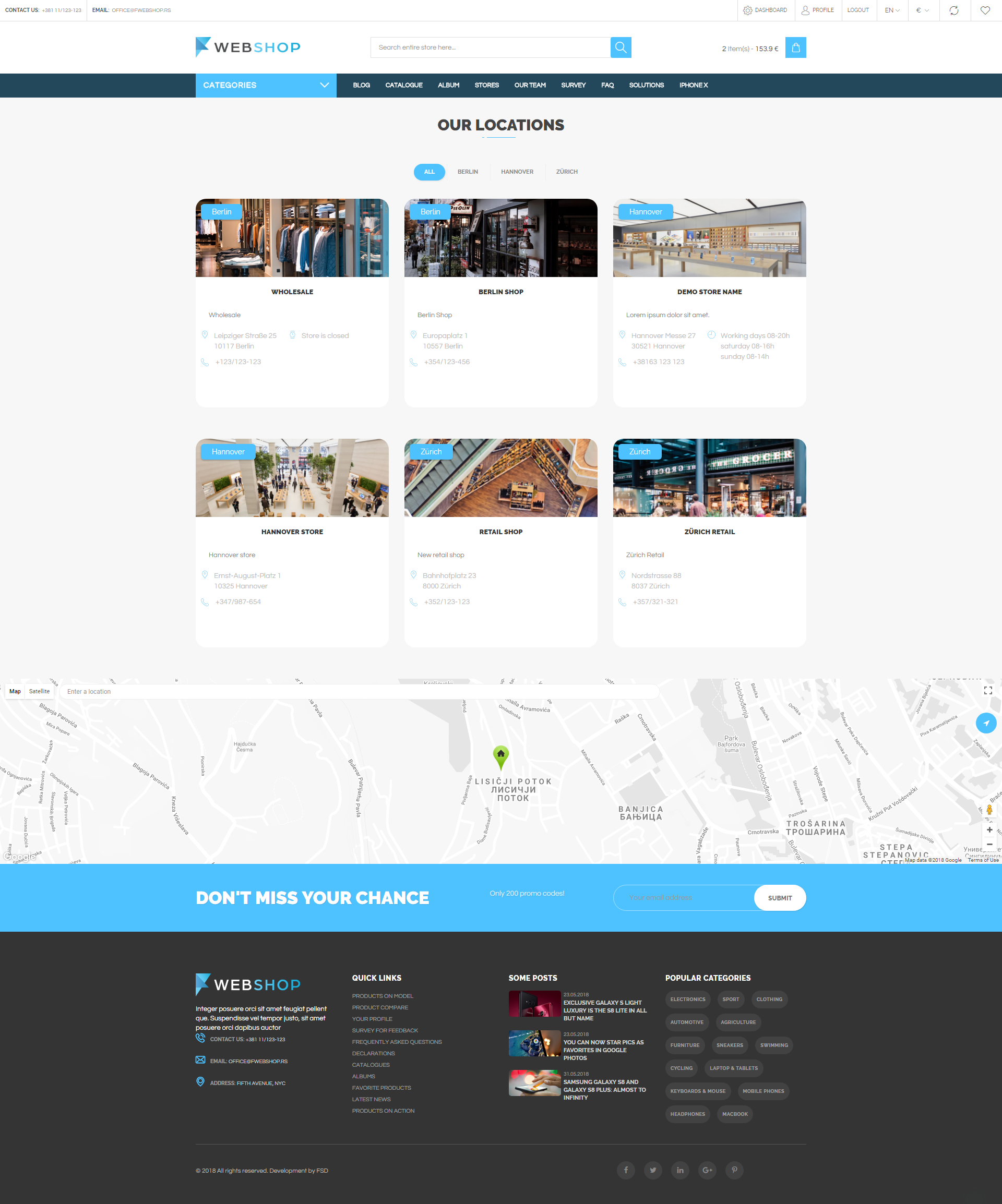
Admin user can manage informations related to physical stores of the shop. This function allows customers to search all physical stores close to their locations, and all physical stores on Google map.
Add new Store
Admin user has an option to add new store by choosing menu Plugins/Store Locator/Add new. Required fields in this form are Store name and fields that refer to store location (Country, City, Street, Street Number and Postal Code). Admin user can set informations about Country, City and Street by selecting or entering the right location of the store on the map. By clicking on button Save, new store is shown in the list of all stores, and the page for editing created store opens. Also, there is another tab - Bussiness hours where admin user can enter the working time of the store.
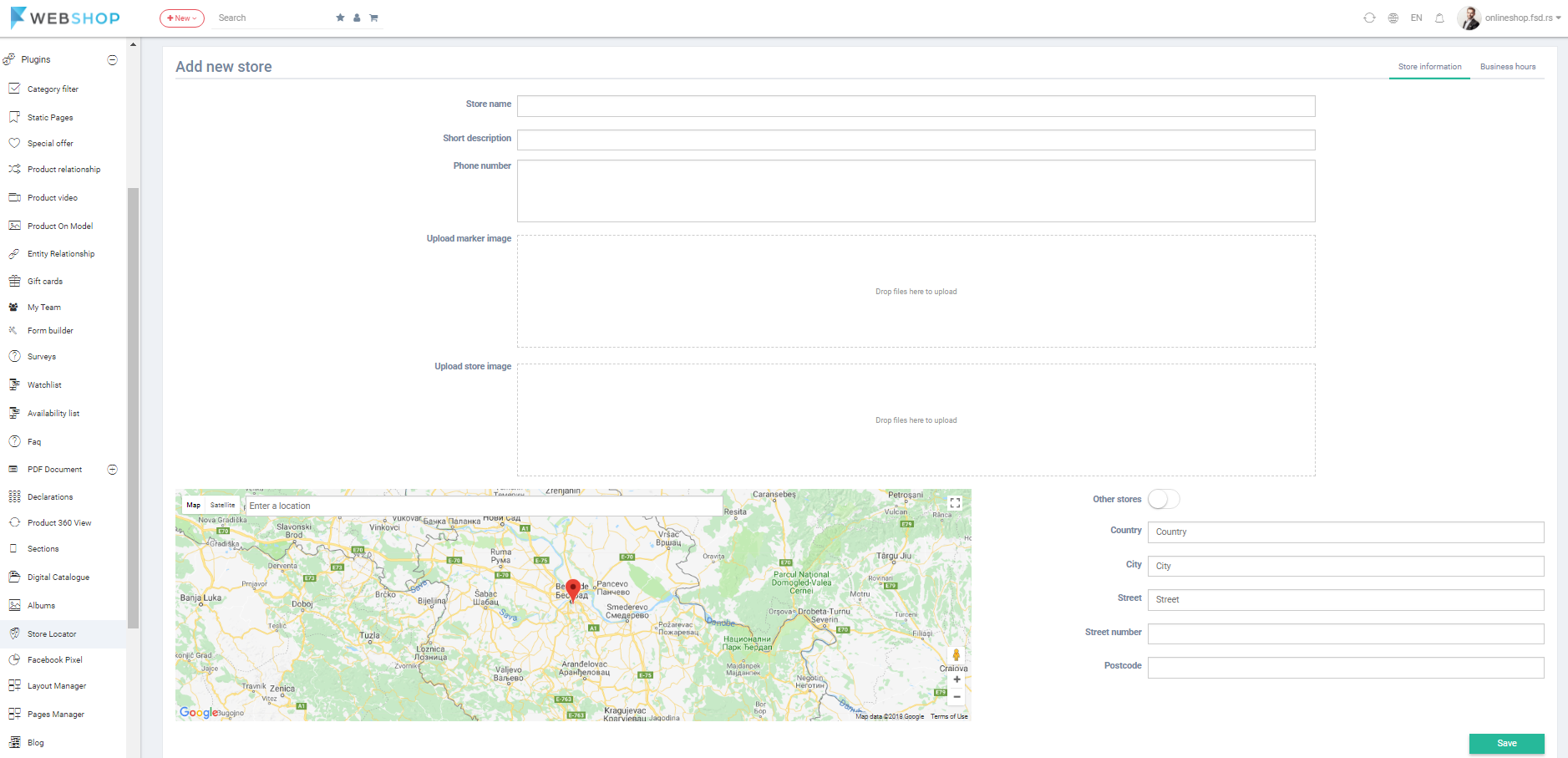

By clicking on the button Different working hours, Admin user can enter different working hours.
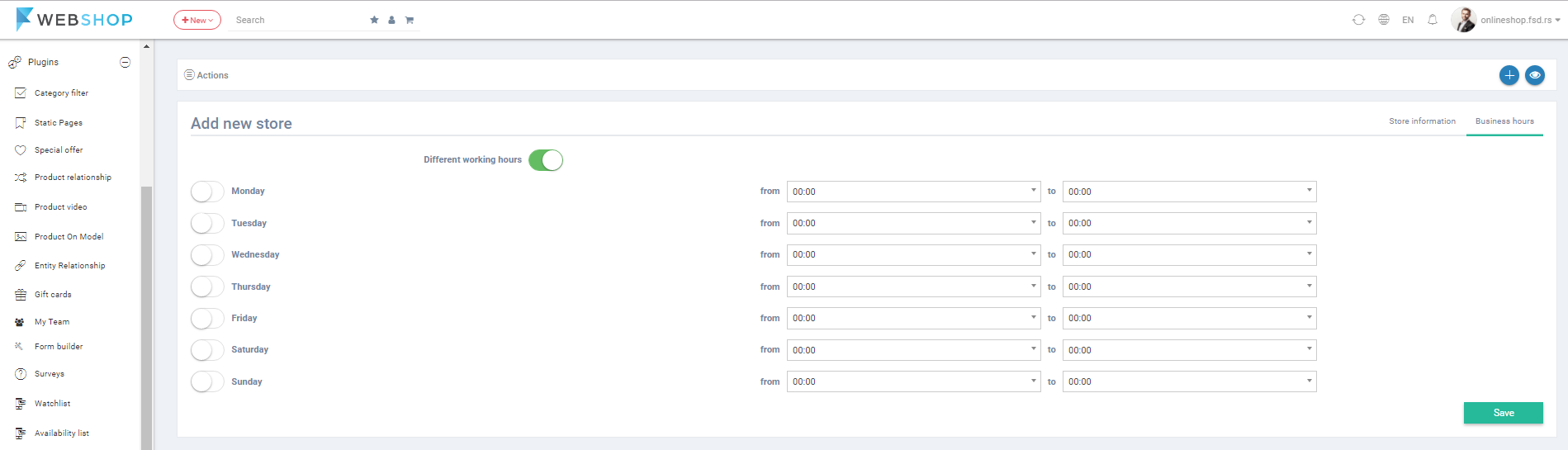
All Stores
By choosing menu Plugins/Store Locator/All, the list of all stores is shown. Admin has an option for advanced searching and sorting by ID, Store Name, Country, City, Street, Street Number and Phone Number. Also, admin user can choose how many stores he/she wants to view per page (10, 20, or 30 stores).
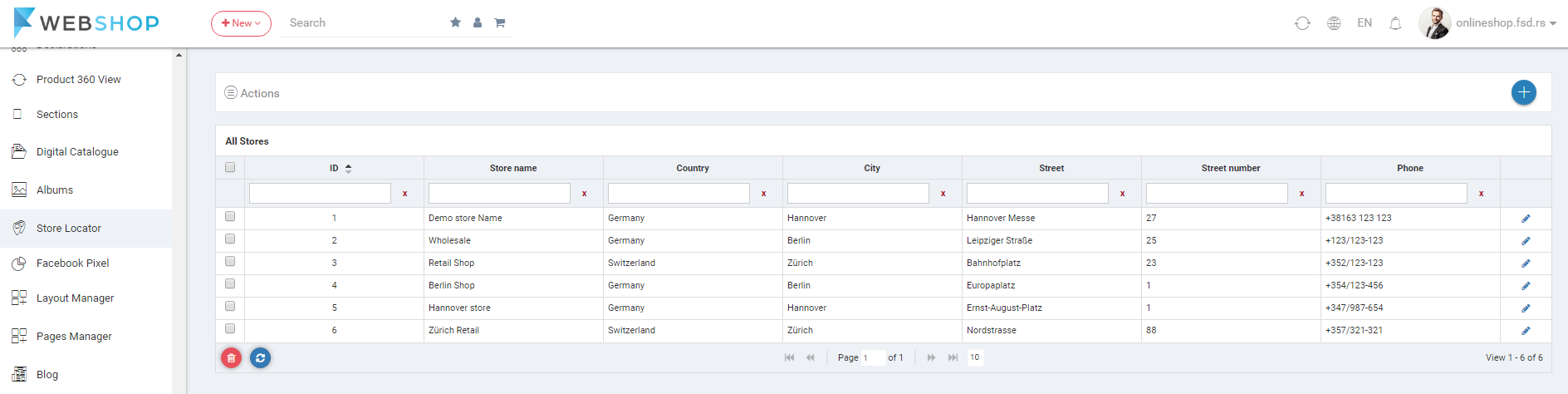
Edit Store
By clicking on button for editing in the list of all stores, Edit Store page opens. Here also required fields are Store name and fields that refer to store location (Country, City, Street, Street Number and Postal Code), where admin user can set informations about Country, City and Street by selecting or entering the right location of the store on the map.
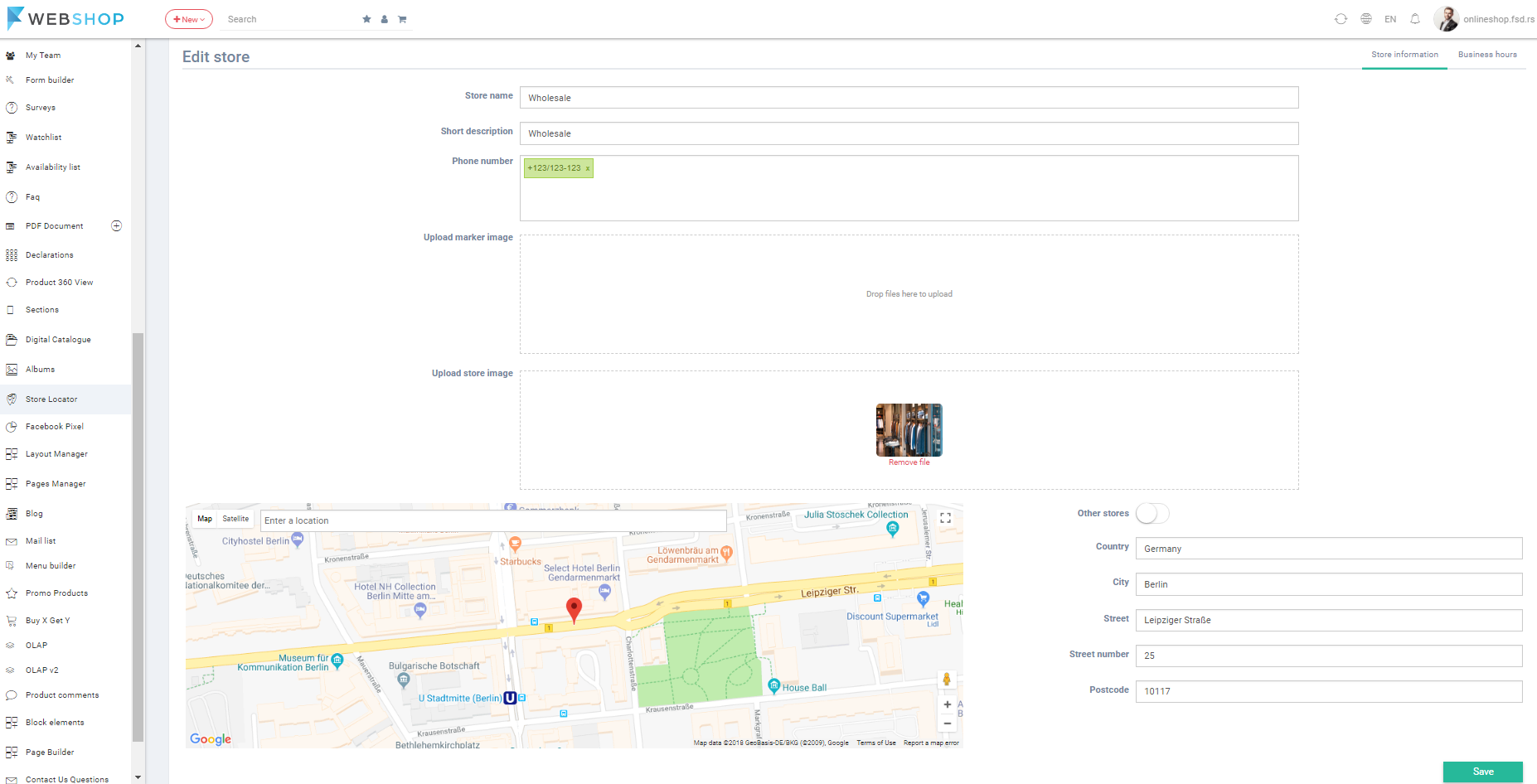
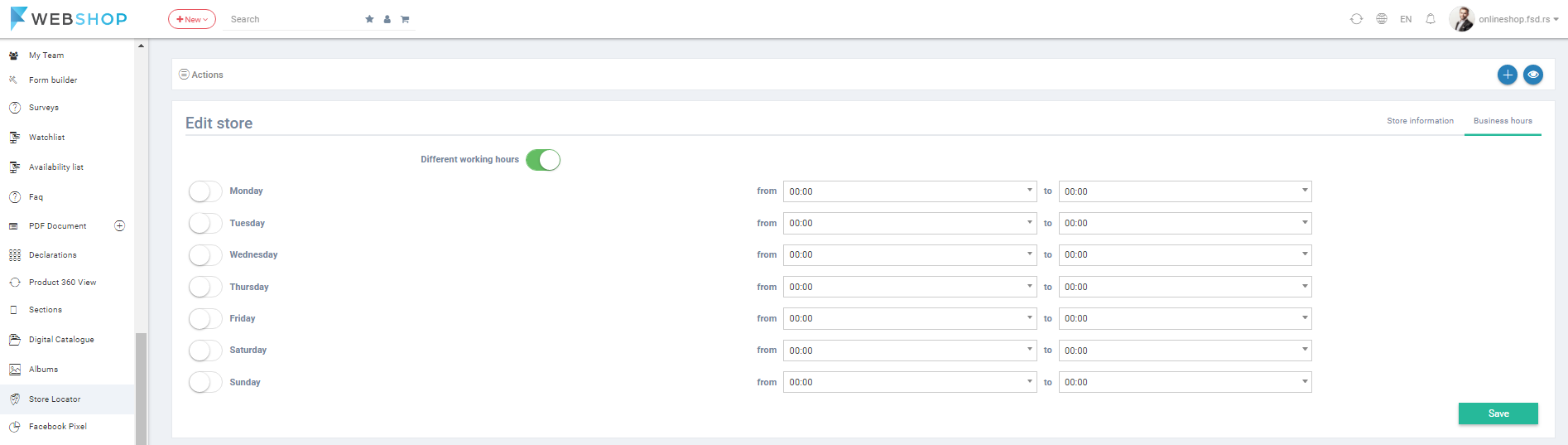
Delete Store
Admin user can delete stores. It can be done one by one, but also by selecting multiple stores and clicking on button for delete in the bottom of the page.