How to add/edit/delete currencies?
Add new currency
By choosing menu Preferences/Add new currency Admin User can add new currency. He/she had to fill the form. Requuired fields are Currency name (minimum one character), ISO Code (minimum one character), ISO Code Number (minimum two characters) and Conversation Number (if the button Generate conversation ratio is disabled). If the button Generate conversation ratio is enabled, Admin can choose the Ratio provider (Google Finance, Yahoo Finance, Fixer) and doesn't have to enter the Conversion Number. Also, there is a button to set that currency as default. By clicking on button Save, new currency is shown in the list of all currencies. After adding new currency, customer can set his/her currency in the store and purchase by its prices.
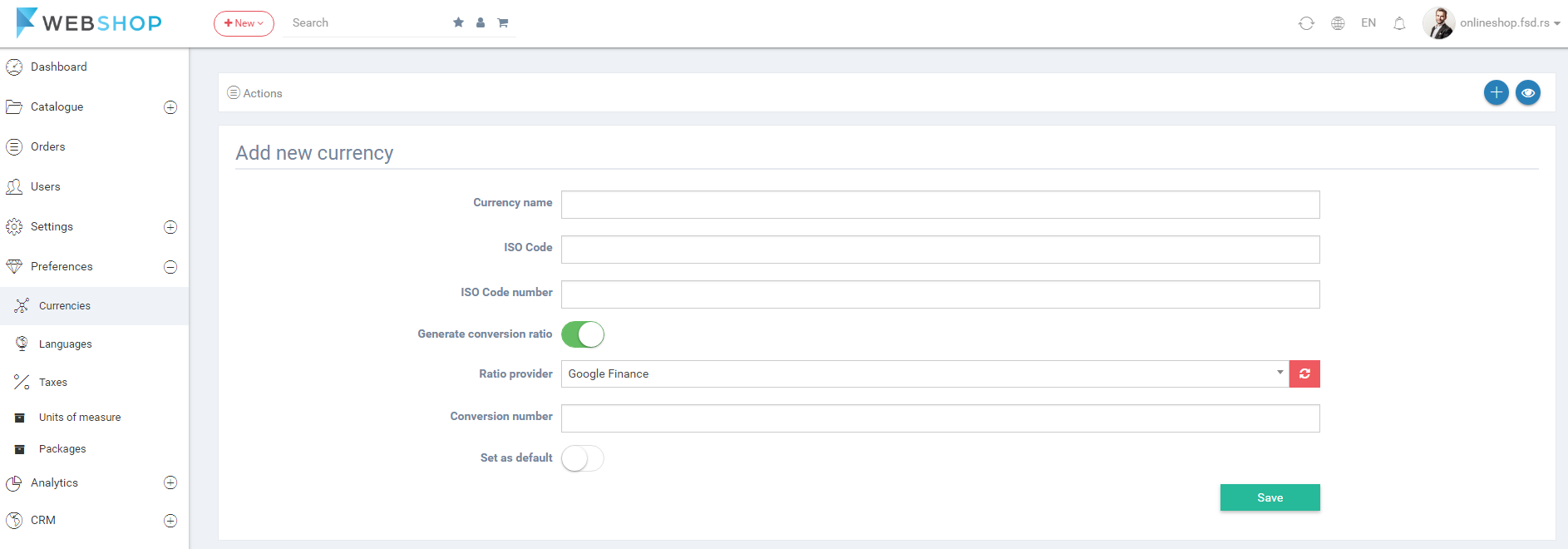
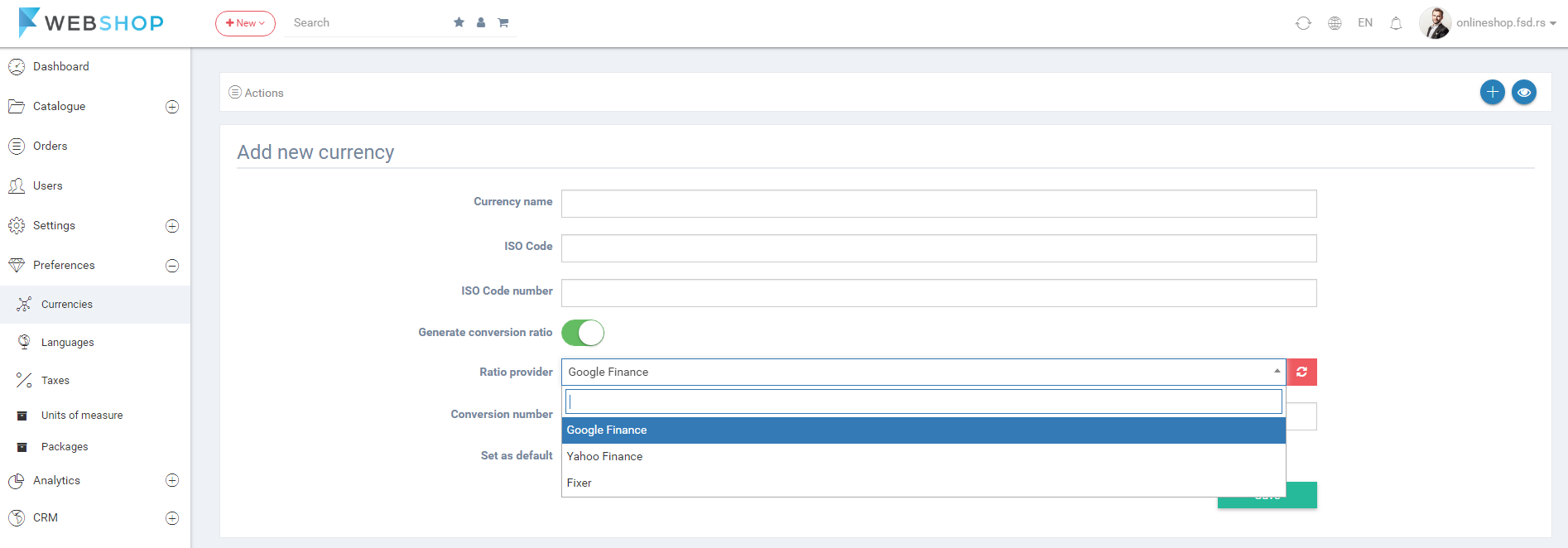
All currencies
By choosing menu Preferences/All currencies the list of all currencies is shown. Admin has an option for advanced sorting by ID, Currency Name, ISO Number, Currency Code, Ratio and an option for sorting and searching by the same parameters.
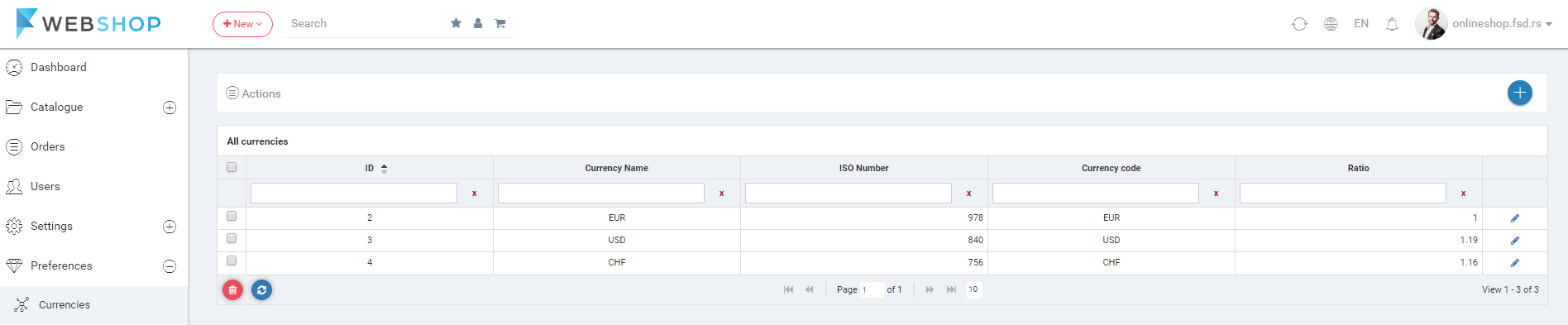
Edit currency
By clicking on the edit icon in the last column, Admin User can change the Currency Name, ISO Code, ISO Code Number, change the status of Generate conversion ratio button and of Set as default button and can choose another Ratio provider.
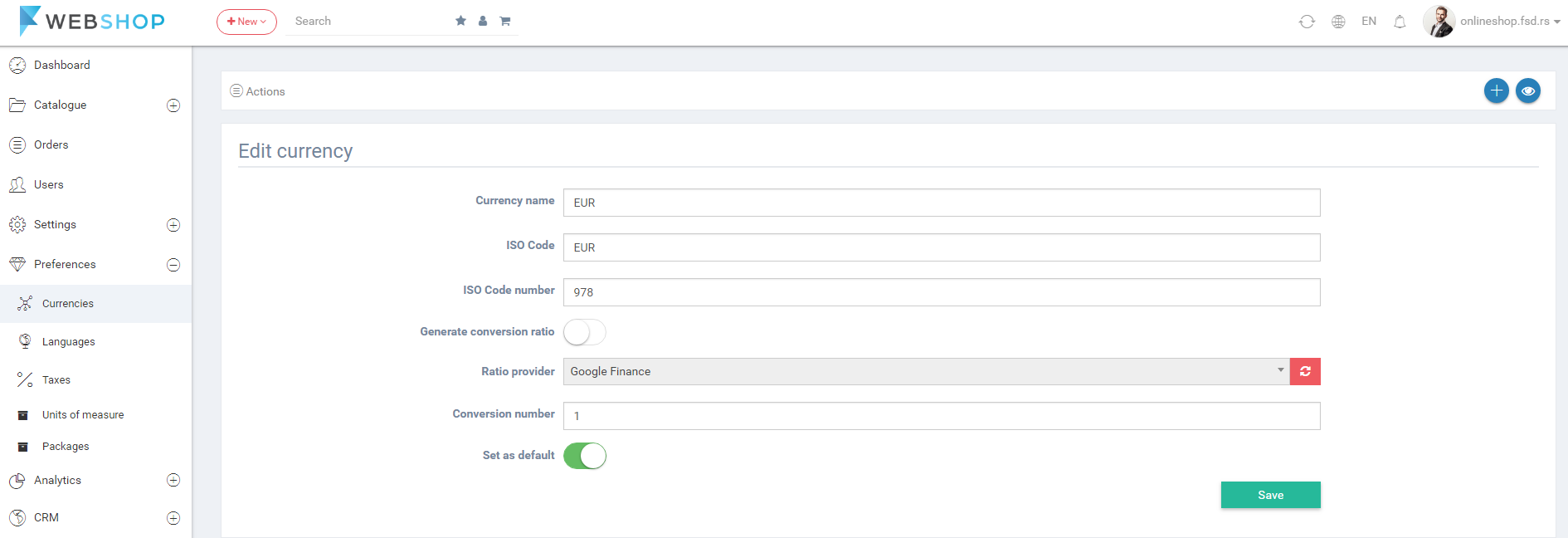
Delete currency
Admin User can delete currencies. It can be done one by one, but also by selecting multiple currencies and clicking on button for delete in the bottom of the page.
