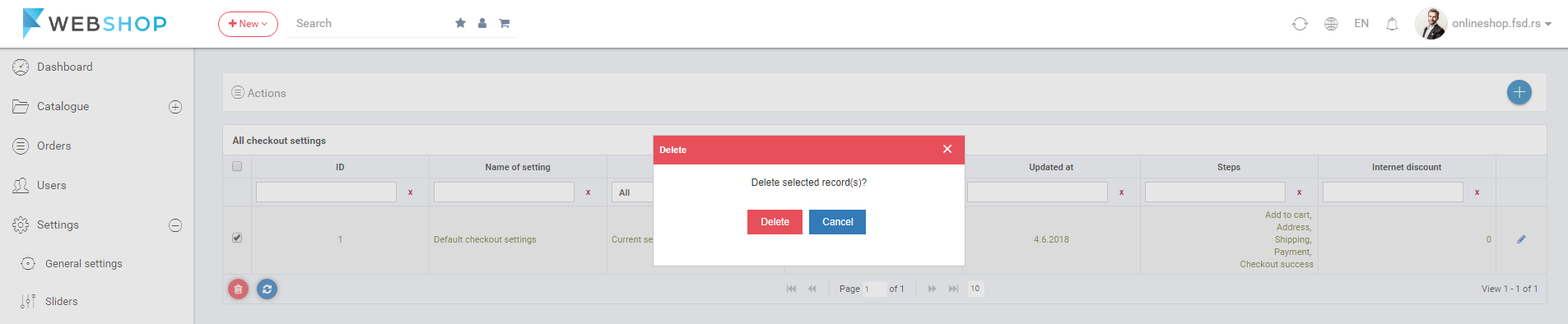How to add/edit/delete checkout steps?
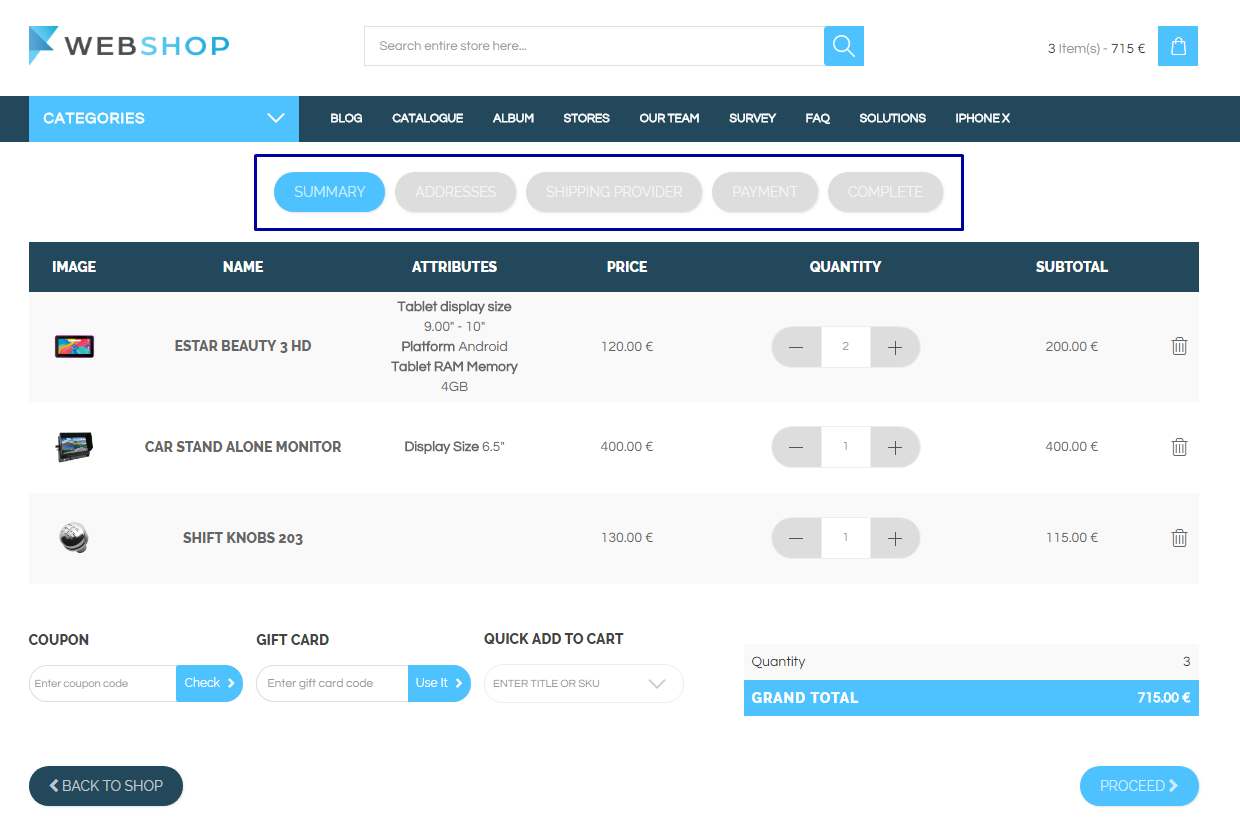
Add new checkout settings
Admin User can adjust settings related to the checkout process by choosing menu Settings/Checkout steps settings/Add new checkout settings, which refers to the page for adding the new type of checkout steps settings. Admin needs to fill in the following data:
- Setting name - Name of the checkout settings.
- Internet discount - Number of percantage for discount.
- Free delivery amount - Field for minimum amount for free delivery.
- Checkout steps - Choose checkout steps (at least two need to be chosen).
- Payment type - Choose the payment types defined on page Settings/Payment types.
- Pick up in the store - Option to enable or disable picking up in the store.
- Find my location - Option for auto finding my location.
- Ship to other address - Enable to enter other addres for shipping.
- Current setting - Option for setting that certain setting to be current setting.
- One step checkout - Option for one step checkout - all steps of ordering will be on one page.
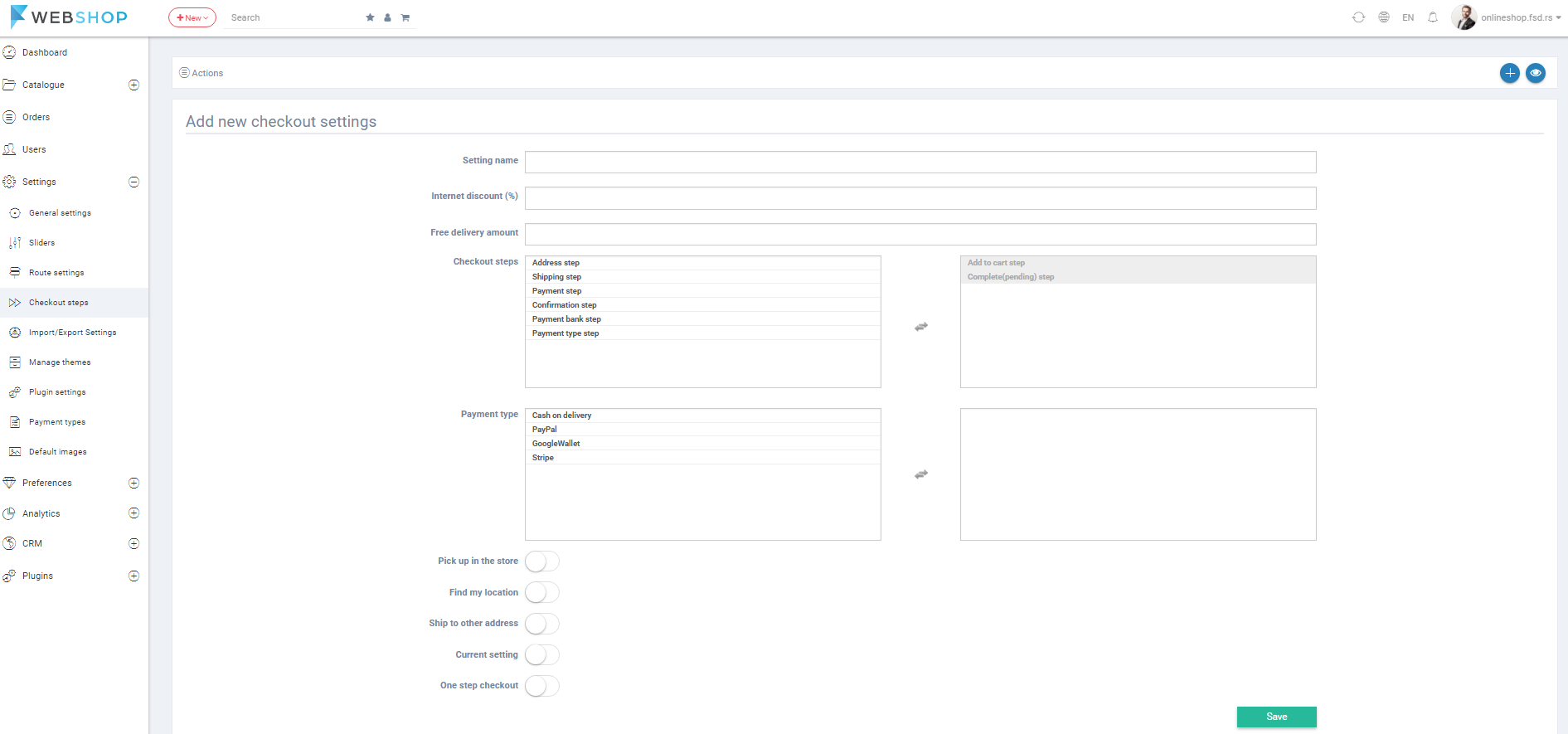
All checkout settings
By choosing the menu Settings/Checkout steps settings/All checkout settings the list of all checkout steps settings is shown. Admin has an option for advanced searching and sorting by ID, Name, Is Current, Date of creation, Update date, Steps and Internet discount. Also, Admin User can choose how many checkout settings he/she wants to view per page (10, 20, or 30 checkout settings).
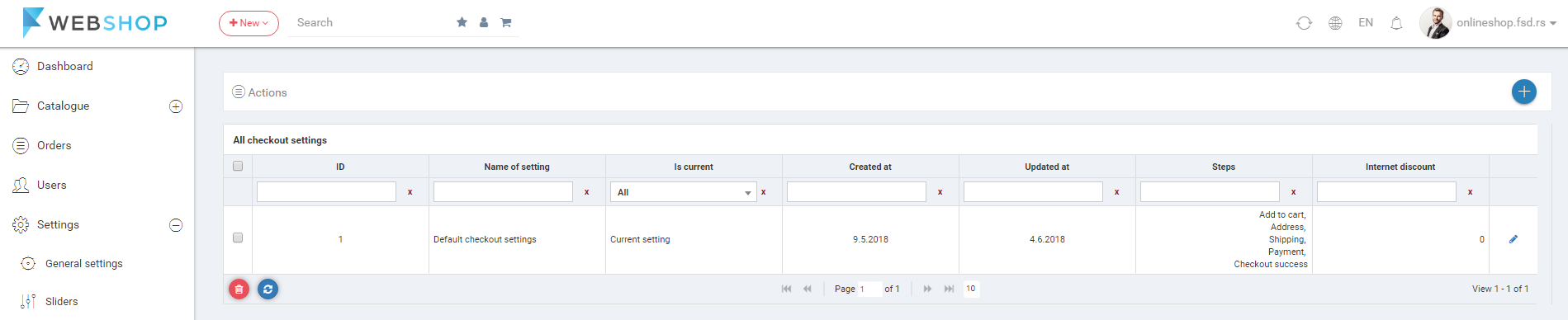
Edit checkout settings
After adding a new checkout steps setting and clicking on button Save or by clicking on button for editing in the list of all checkout steps settings Edit Checkout Steps Setting page opens.
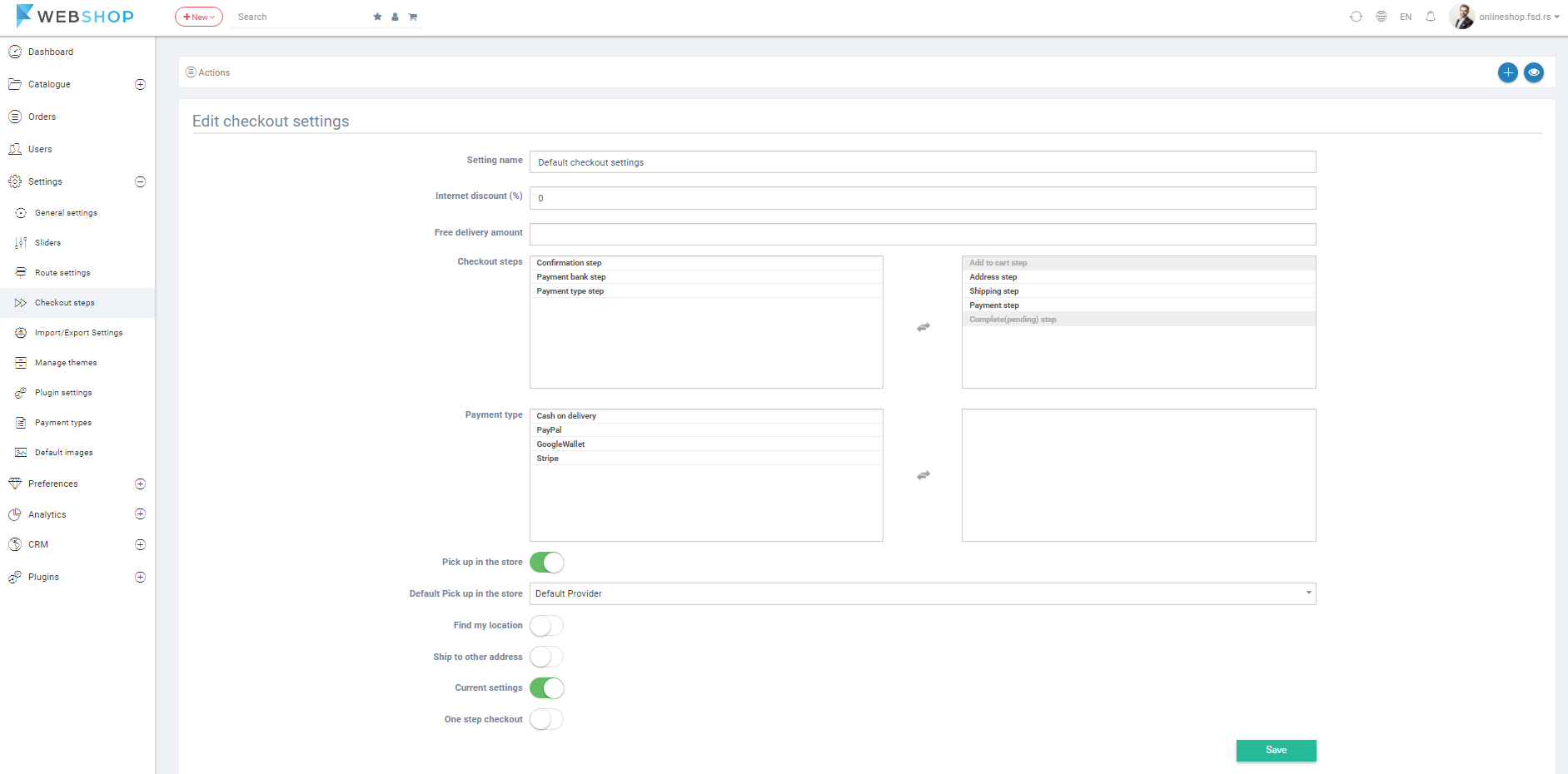
Delete checkout settings
Admin User can delete added checkout steps settings. It can be done one by one, but also by selecting multiple checkout settings and clicking on the button for delete in the bottom of the page.