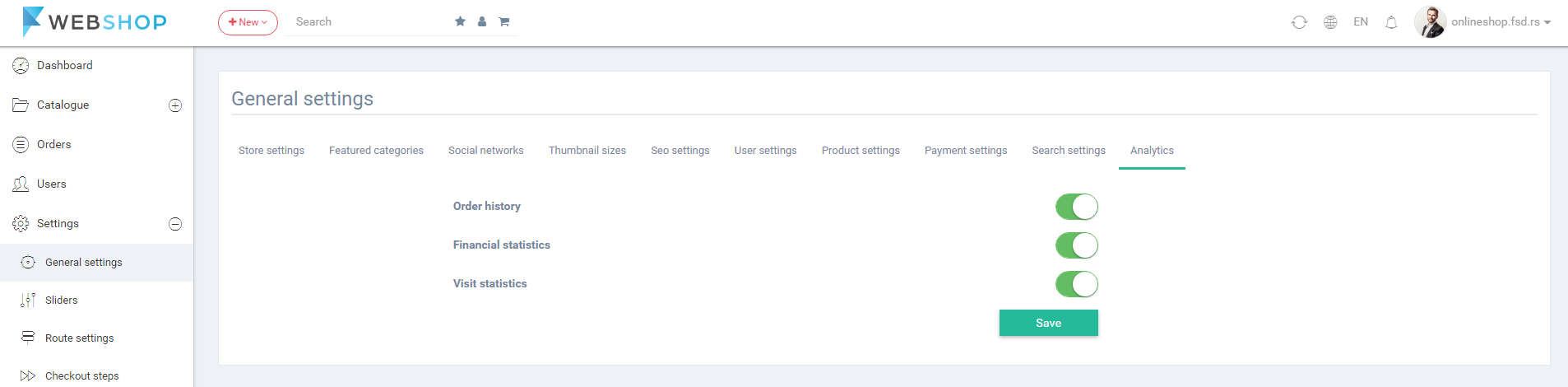How to change settings?
Admin User has an option to modify general settings by choosing menu Settings/General settings, which are organized in several sections: Store settings, Featured categories, Social Networks, Thumbnail sizes, Seo settings, User settings, Product settings, Payment settings, Search settings and Analytics.
Store settings
It refers to basic information about the store:
- Store title - Name of the store.
- Logo - Field for uoploading the logo image. Logo will be displayed on the frontend and back end of application.
- Login image - Upload the image for the background on the Login page.
- Header image - Upload the image for the background of header.
- Address - Field for the main store address.
- Slogan - Field for slogan of store.
- Phine - Field for the phone number of store.
- Email - Field for the email address of store.
- Number of categories to show - Field for the number of categories.
- Login modal - Button for turn on/off login and register modal on the frontend.
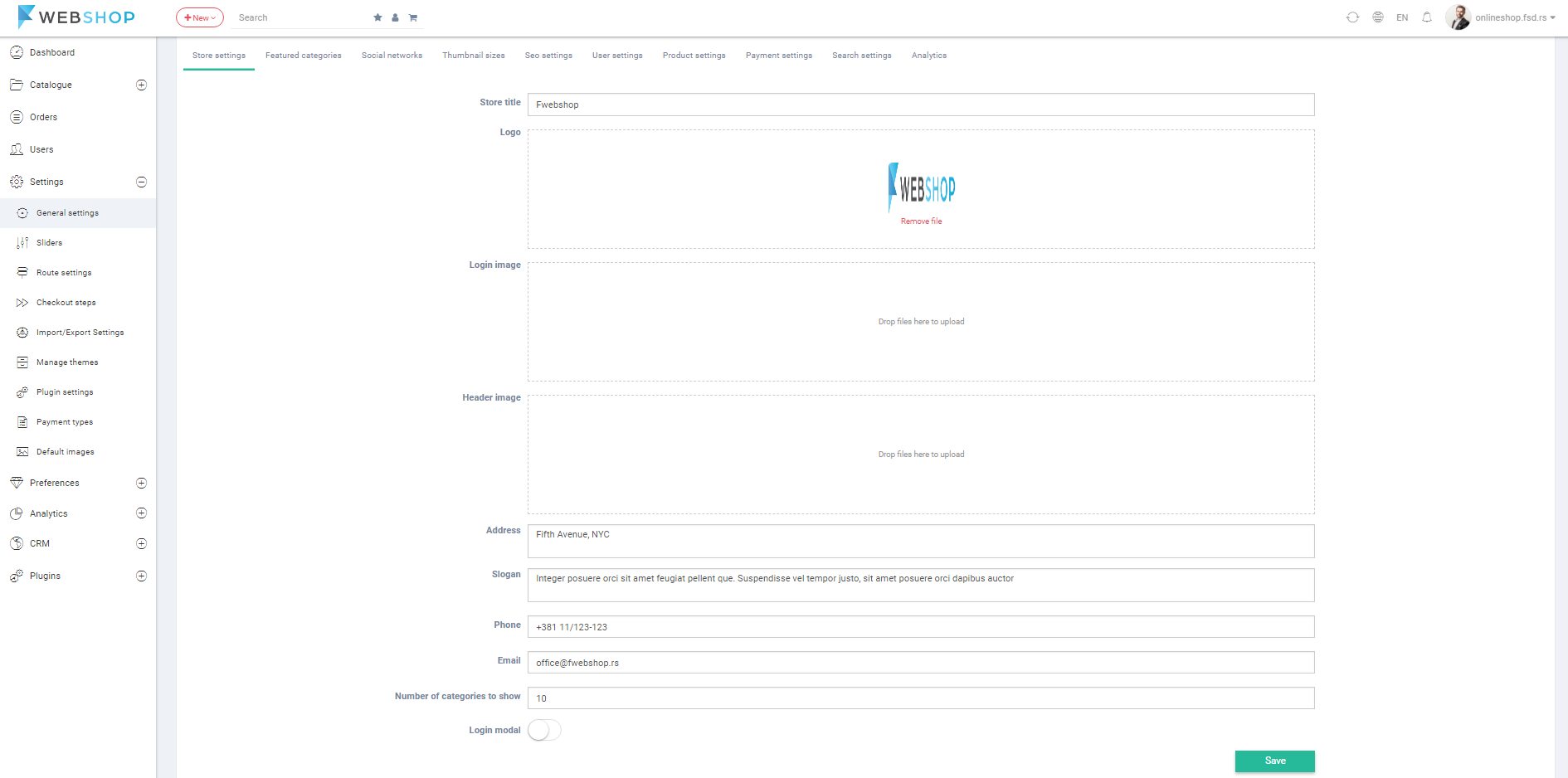
Featured categories
Admin user can use drag and drop option to choose which categories will be used and displayed on the Homepage as Featured categories:
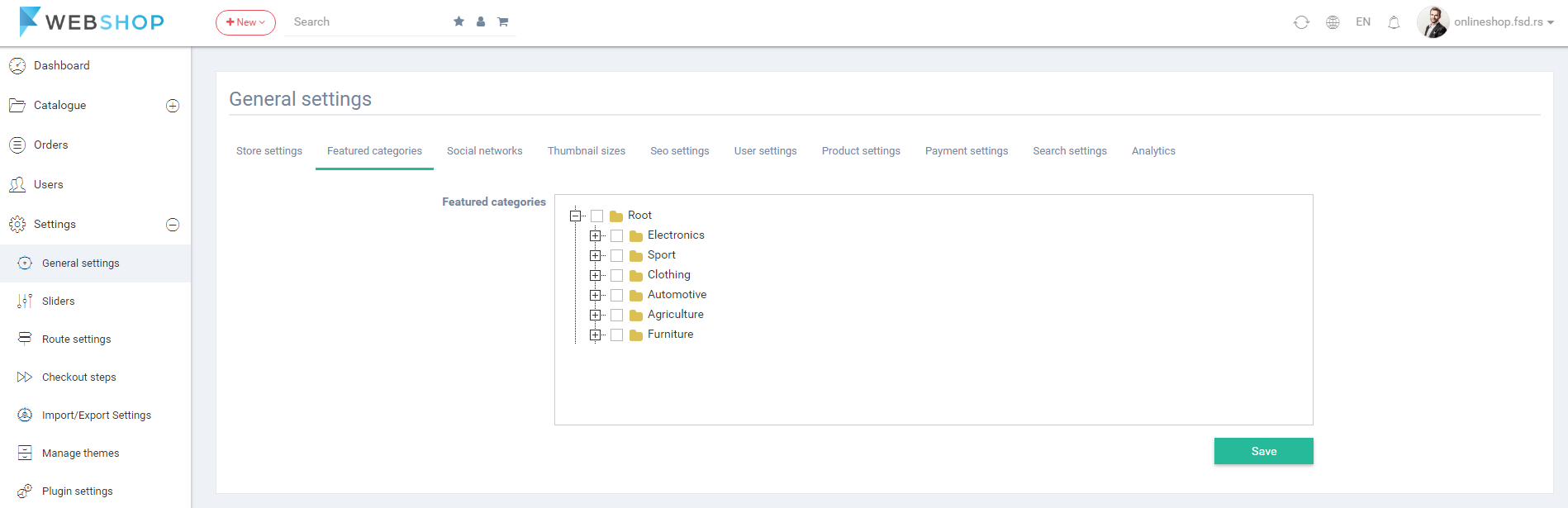
Social Networks
It refers to the links of the store social network accounts:
- Facebook Link
- Twitter Link
- Instagram Link
- Youtube Link
- G-Plus Link
- Facebook app Id
- Twitter app Id
- Google app Id
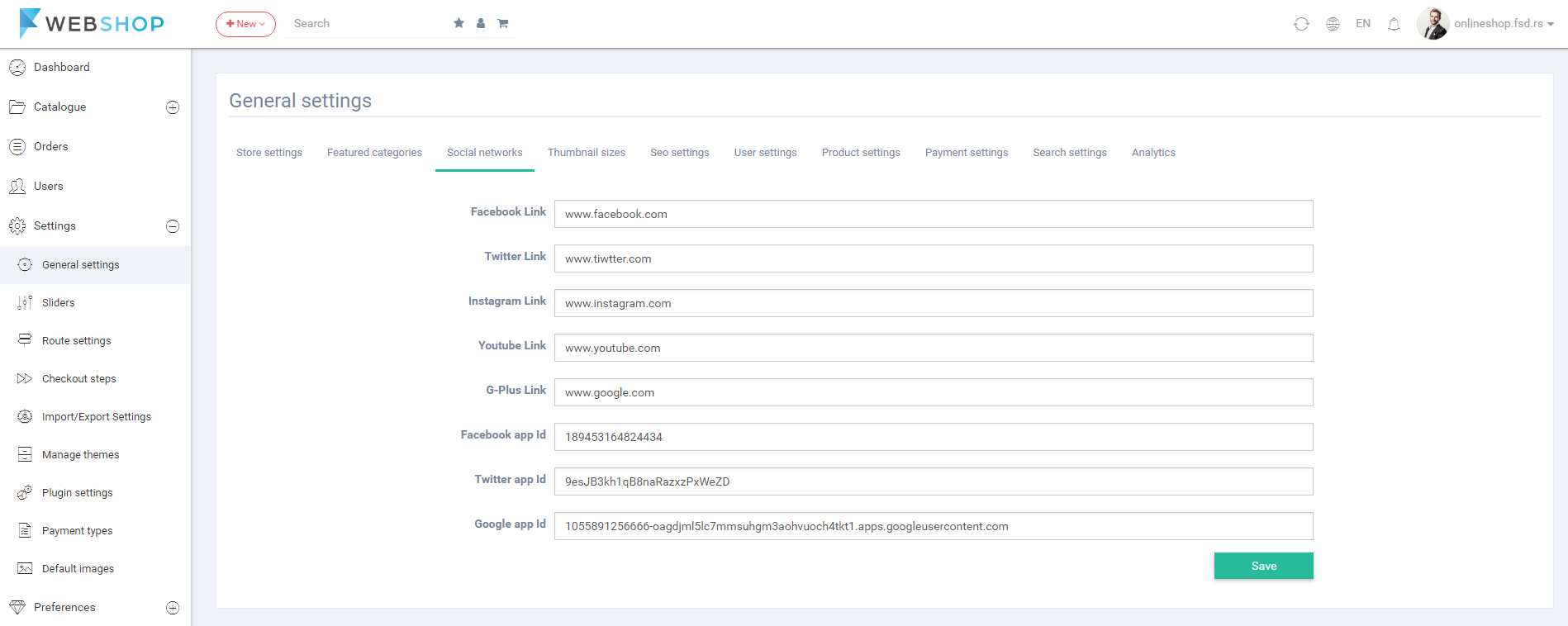
Thumbnail sizes
Using this option, admin user can adjust right size of the thumbnails that will be displayed in the store. Also, here is an option for enable or disable watermak.
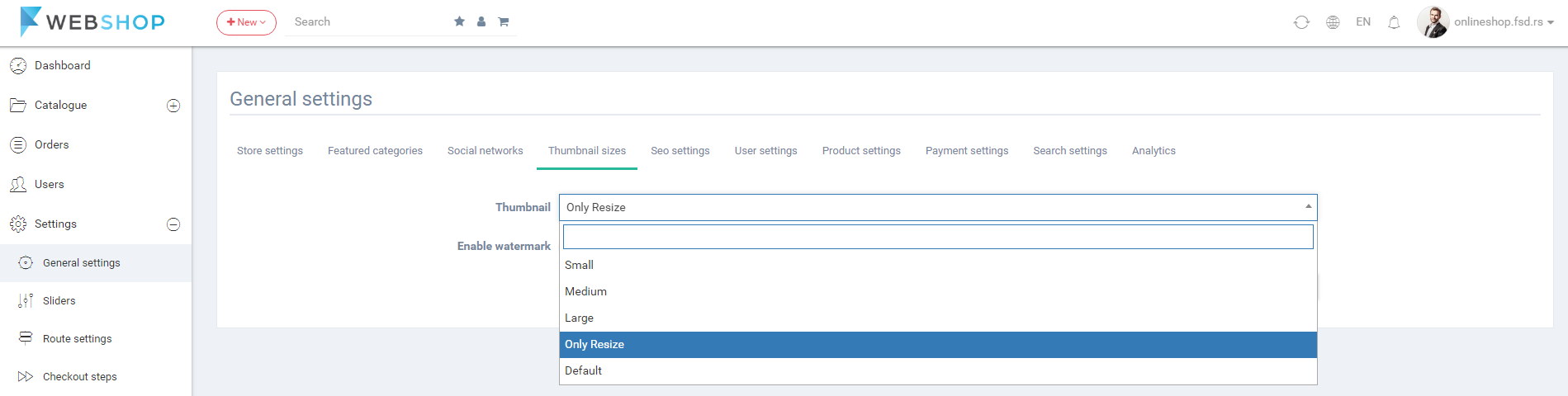
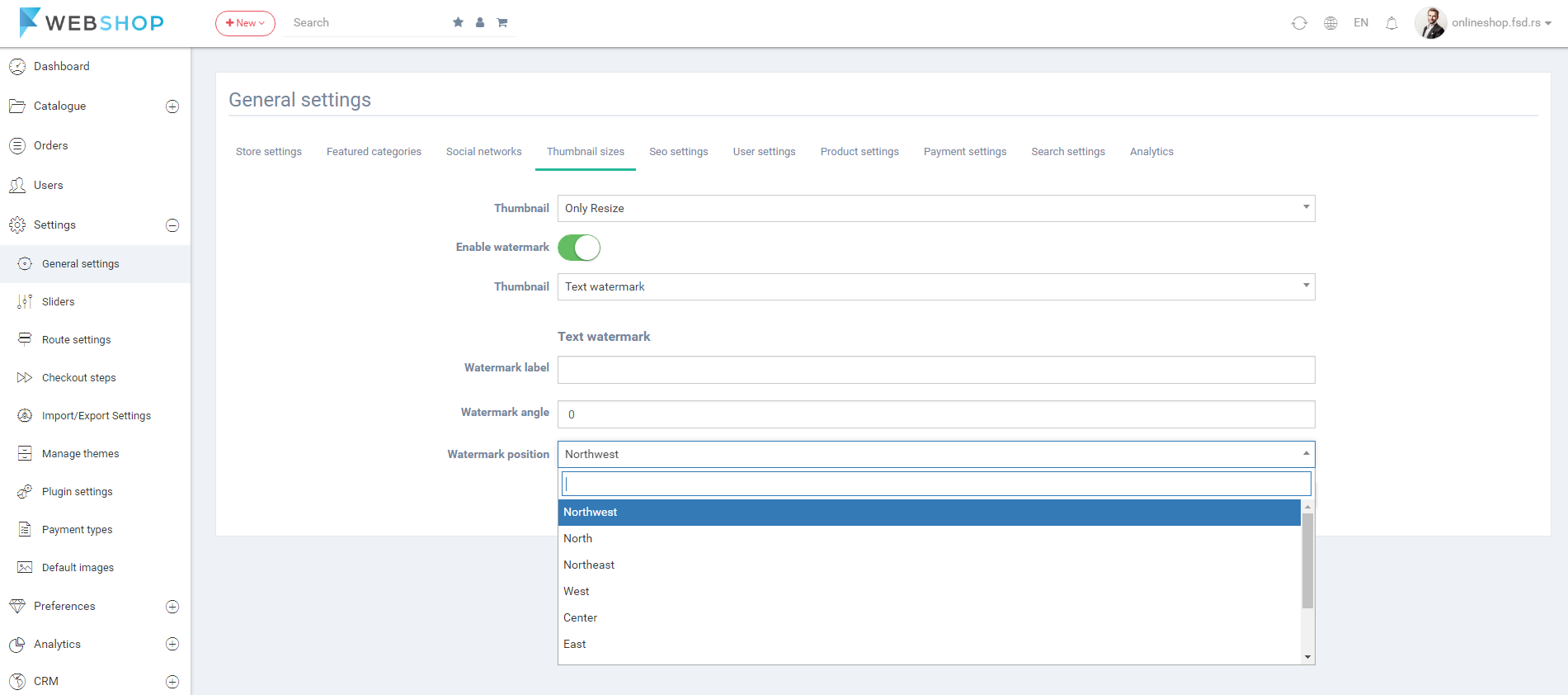
Seo settings
Admin User can modify the settings related to optimizing web store for search engines:
- Seo title
- Seo description
- Seo keywords
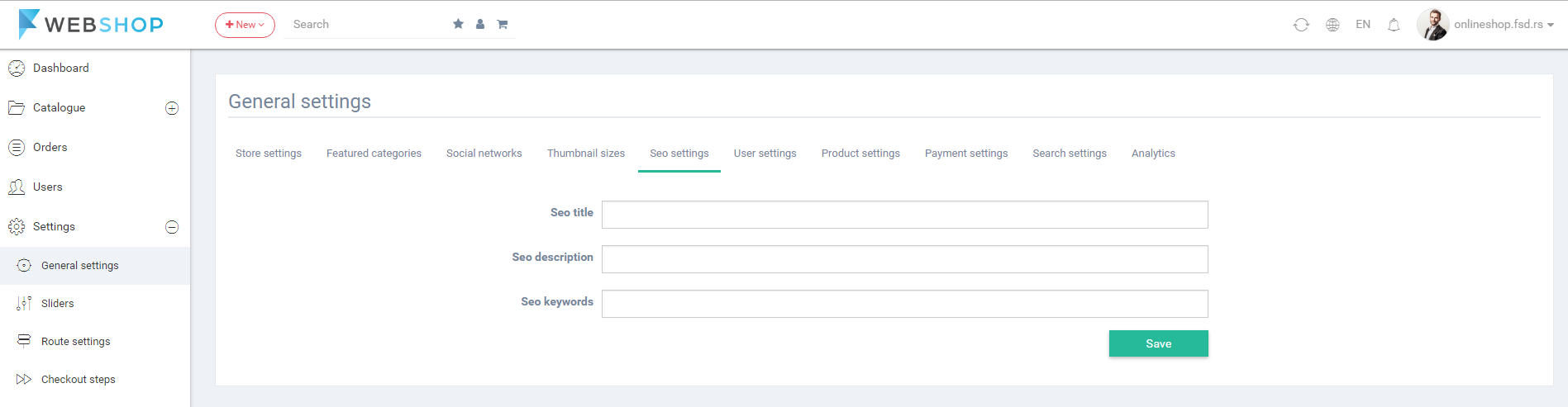
User settings
Registration
Buttons for the registration settings are:
- Required ERP code - Turn on button to set ERP code field as required on registration of user.
- Require mail confirmation in registration - Turn on button to set the user's mail confirmation as required to activate account.
- Show image on user registration - Turn on button to allow user to set profile image on the registration.
- Required captcha confirmation on user registration - Turn on button to set captcha as required.
- B2B registration - Choose the type of user for registration: B2C, B2B or both.
- User activated by default - Turn on button to set account active without the mail or admin confirmation.
- Require default shipping provider select - Turn on button to set choosing the shipping provider on registration as required.
- require default payment type select - Turn on button to set choosig payment type on registration as required.
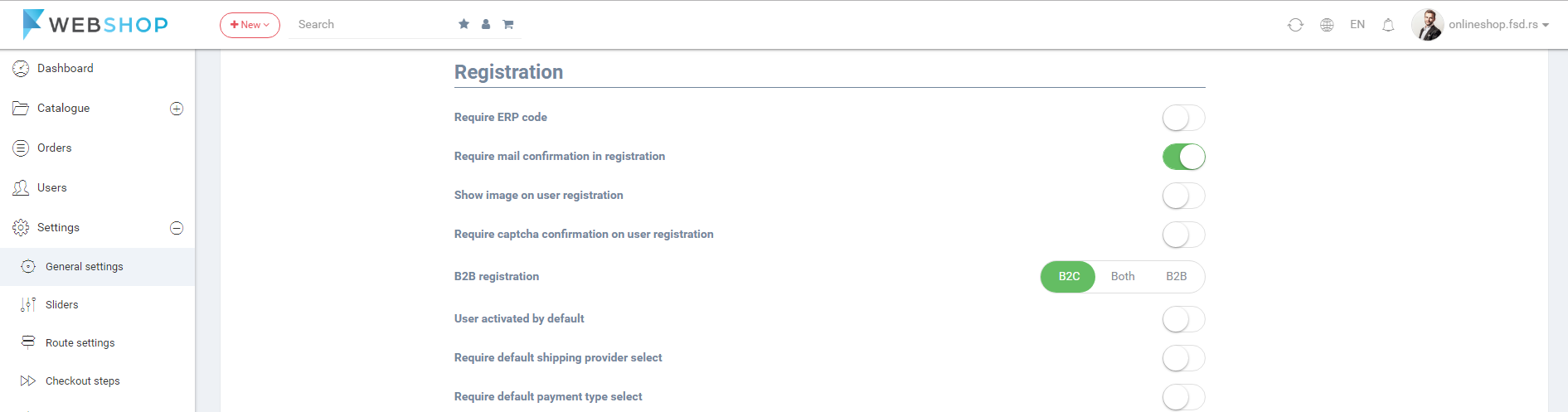
Log in
Buttons for log in settings are:
- Show price if user is not logged - Turn on button to show prices to all users, including not logged.
- Allow coupons if user is not logged - Turn on button to allow coupons for all users, including not logged.

Pricelist
Pricelist settings are:
- Show price to user from - Choose prices from ERP or from shop to show them to users.
- Thousands separator - Settings to format price. Enter the separator of thousands.
- Decimal separator - Settings to format price. Enter the separator of decimal.
- Decimal places - Settings to format price. Enter the number of places for decimal.

Orders
Order settings are:
- Confirm order by mail - Turn on button to set mail confirmation for order as required.
- Order merge type - Choose the settings for user's cart when he/she is logged and not logged. Options are: Merge orders, User last order as logged user, User last order as anonymous and Clear order.

Reclamation
Reclamation settings are:
- Reservation Warranty - Number of months for warranty.
- Max quantity per order item
- max number of items per order
Product settings
- Number of days for product to be considered as new - Settings to mark the new products.
- Requiere confirmation when user adds product to cart but that product is already in cart - Settings to turn on/off confirmation modal.
- Upload default product image - Products without uploaded images will have the default image.
Product price settings
- Calculate multiple group discounts - Choose Maximal discounts, Sum of all discounts, Multiplication of all discounts for calculating when one product belongs to many groups.
- Calculate discount between groups and price lists - Choose Maximal discounts, Sum of all discounts, Multiplication of all discounts for calculating when product has discount on price list and on group where belongs.
Payment settings
Admin User has an option to edit paypal account and stripe account by clicking on the button for edit.
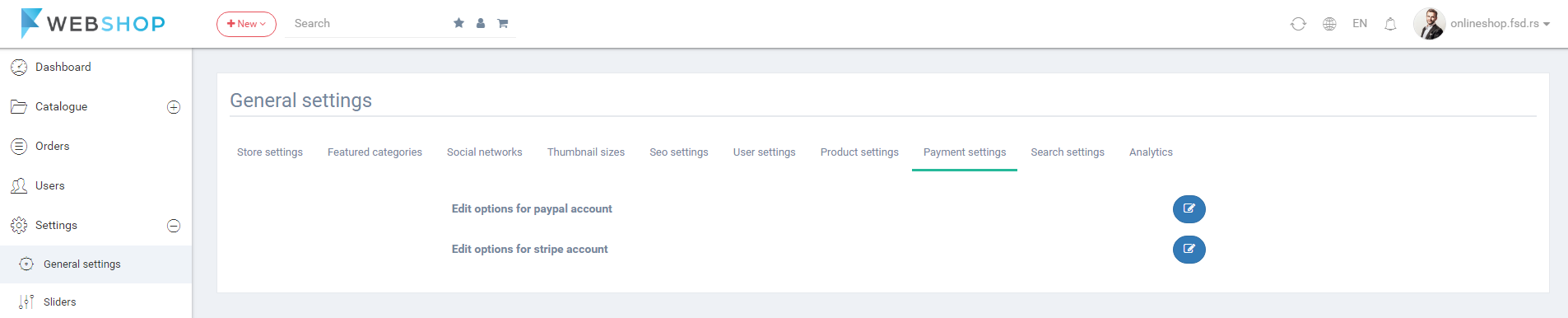
Paypal fields for editting are:
- PayPal username
- PayPal password
- PayPal signature
Stripe fields for editting are:
- Stripe public
- Stripe private
Search settings
Search settings are:
- Exclude filters - By selecting one attribute value, from another attributes are showning only the values for existing combinations.
- Ajax search for filters - By selecting one attribute value, filter is applied automatically.
- Ajax search for main search - By typing in search field, results are showing automatically.
- Sync with category page - Option to choose category for searching in.
- Use infinite scroll for pagination - Automatically loading products while scrolling on Category page.
- Show subcategory products on category page - In the parent category will be shown products from children categories.
- Show filter labels - Turn on/off filter labels.
- Show price range - Turn on/off price range in filter.
- Do all search params have to be in one field - By typing more keywords in search field, they must be matched in same product label.
- Include selected attributes - By selecting values in filter and seaching after that, the selected values will be applied on the results of search.
- Show filter subcategories - Show the subcategories in the filter for parent category.
- Show filter search field - Show one more search field in the filter.
- Show brands first on search page - Show brands first in the filter on searc page.
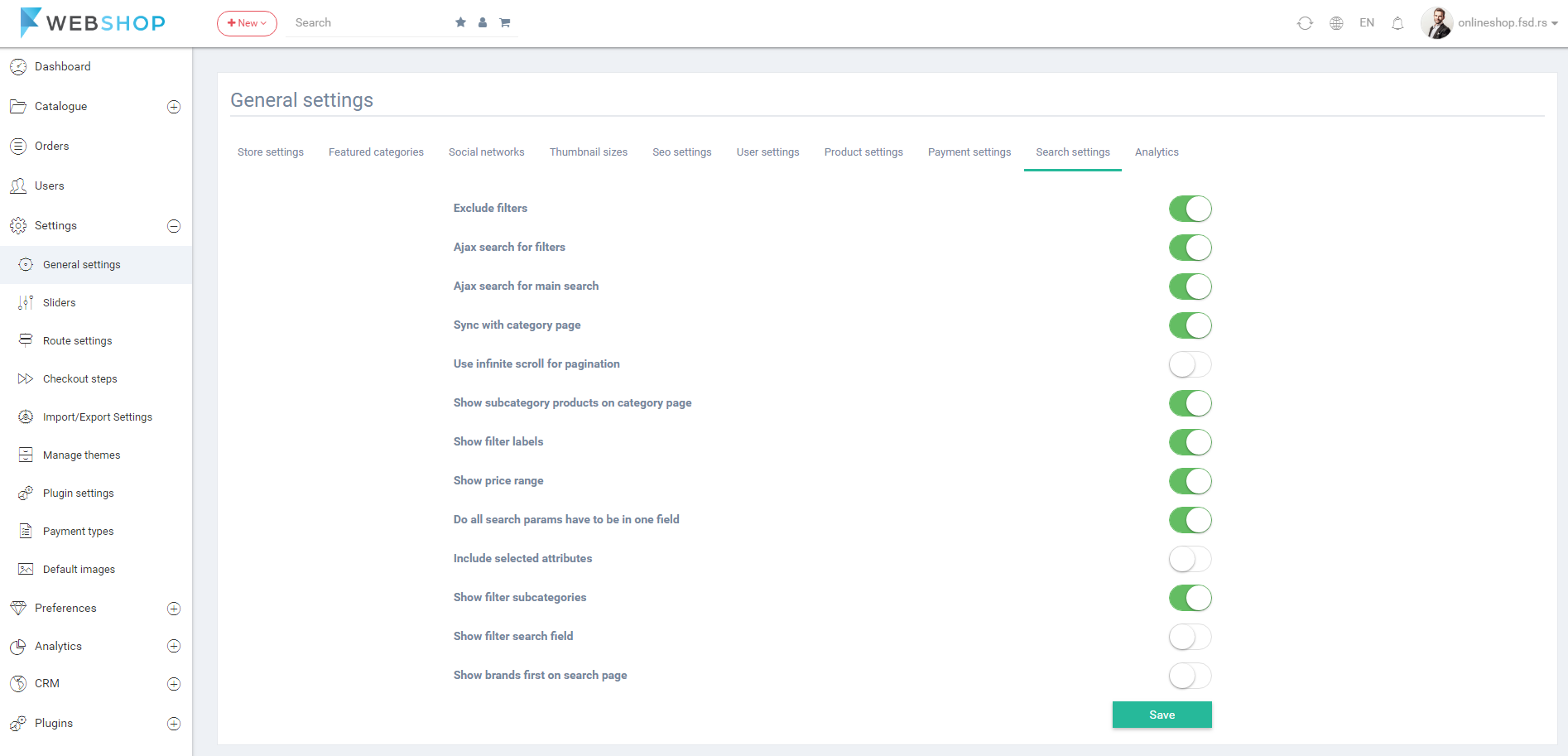
Analytics
It refers to the main analytics of the store, that will or will not be displayed on user's Dashboard:
- Order history
- Financial statistics
- Visit statistics