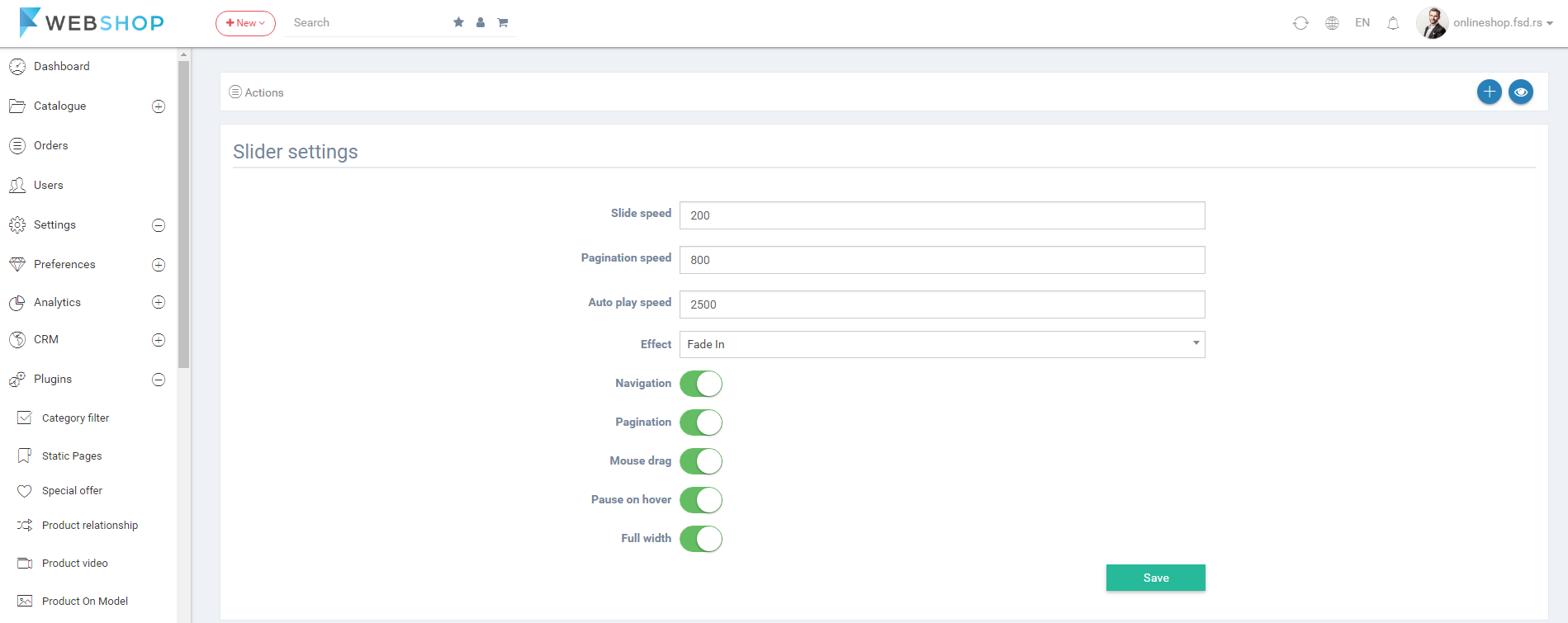How to add/edit/delete slider?
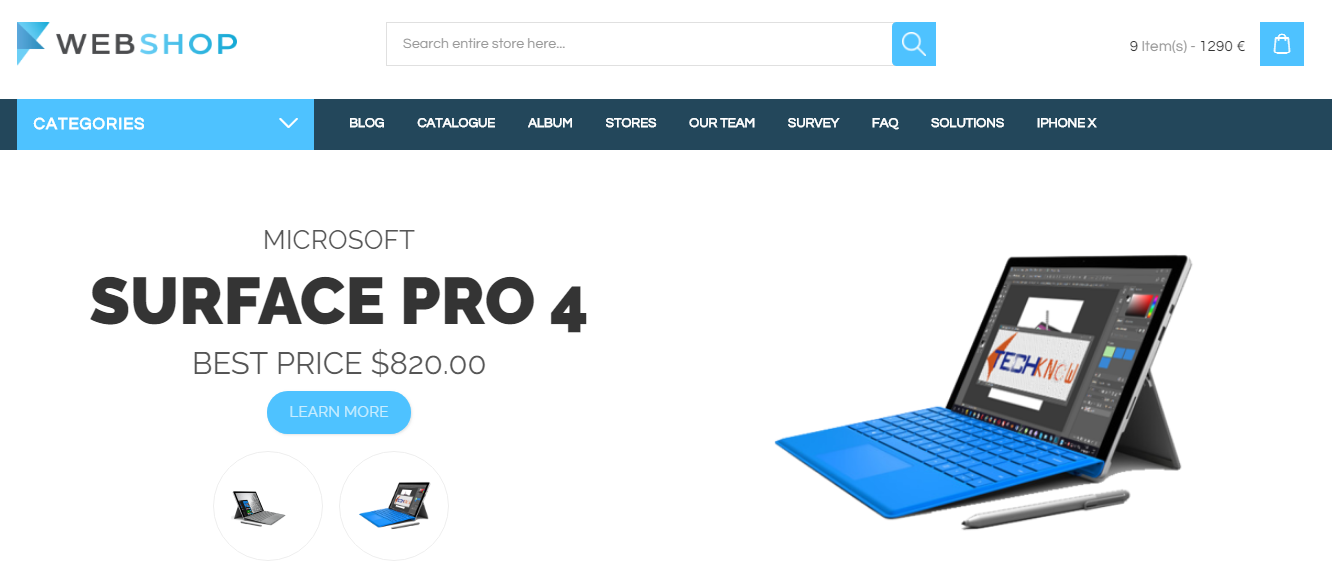
All sliders
By choosing menu Settings/Sliders the list of all slides is shown. Admin User can manage the slide order using the drag and drop option and by clicking on button Save , the order of the slides is saved.
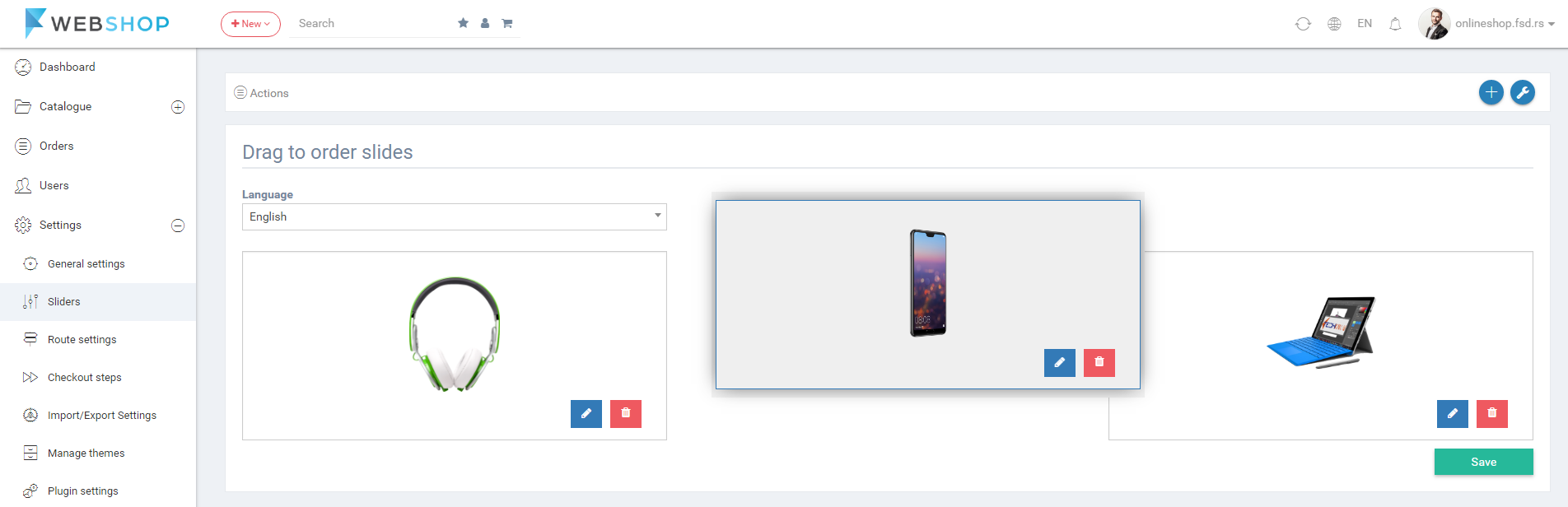
Add new slide
Admin User has an option to add new slide by choosing menu Settings/Sliders/Add new slide. Fields that need to be filled in are:
- Language - Added slide will depend on chosen language.
- Slide name - Slide name can be displayed on the slide.
- Slide link - By clicking on the slide, entered link opens.
- Show generatom link - By clicking on the button, choose category, product or brand to link.
- Show link as a button - This button can be enables or disabled.
- Text position - Choose bottom left, bottom right, top left or top right for the text position.
- Text color - Possibility to pick the color for the text from pallete.
- Logo position - Choose the position of logo on the slide.
- Description - Text on the slide (which can be formatted according to user preferences).
- Slide image/video - Upload image or a video (required).
- Slide logo - Upload a logo image.
By clicking on button Save new slide is shown in the list of all slides and on the Homepage.
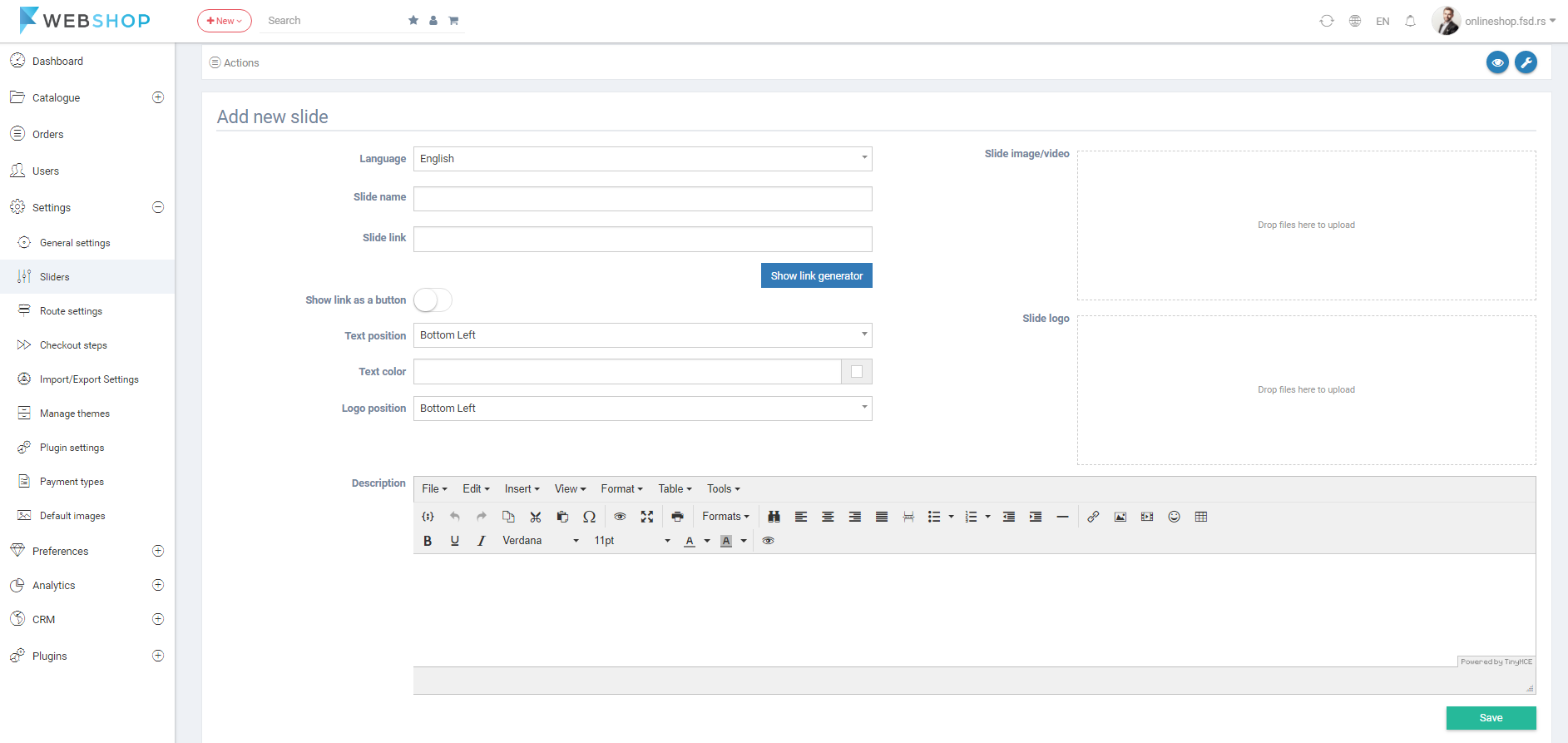
Edit slideđ
After adding a new slide and clicking on button Save or by clicking on button Edit for the prefered slide, Edit slide page opens.
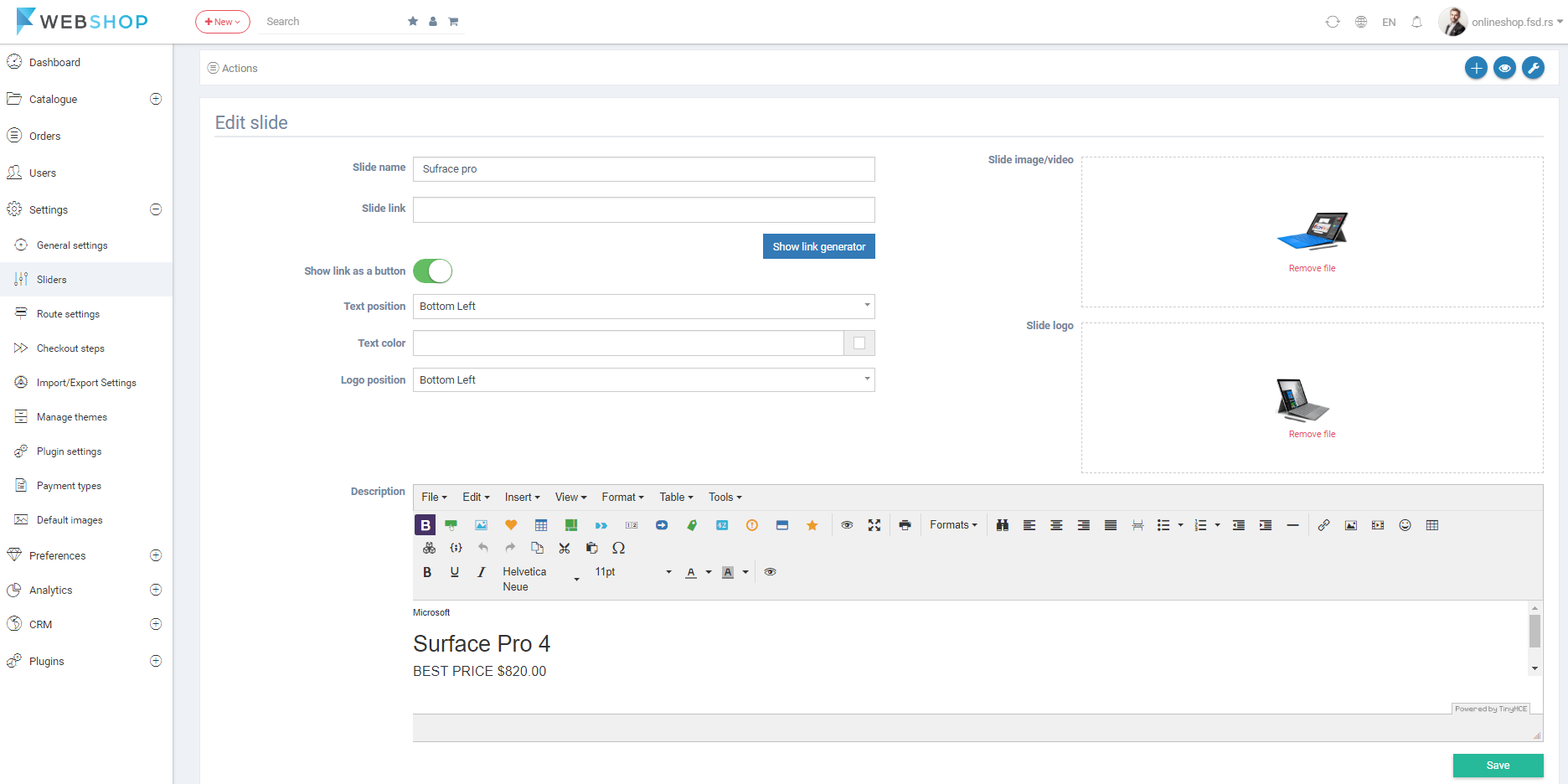
Delete slide
Admin User can delete slides by clciking on the button for deleting.
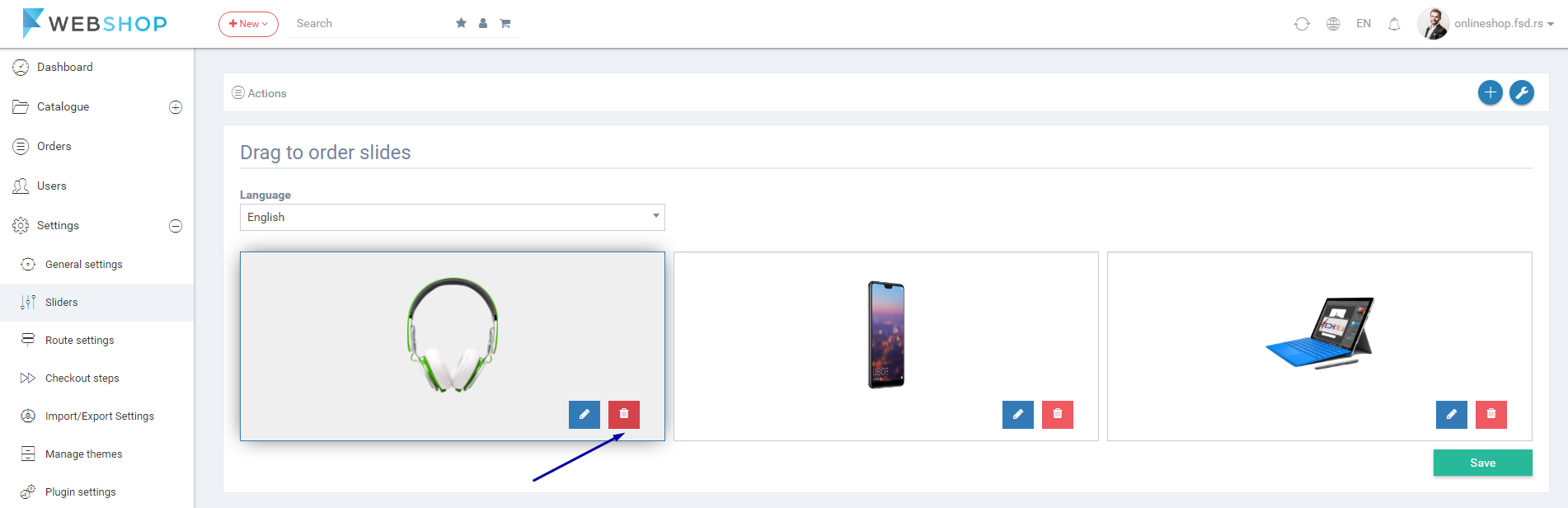
Slider settings
By choosing the menu Settings/Slider/Settings Admin User can modify the slider that is displayed on Homepage of the store: speed of the slide changing, pagination speed, autoplay speed and effect. Also, there are options to set navigation or paggination for slides, pause changing the slides if customer hover slider with mouse and for customer to change slides simply by dragging slides with his/her mouse and set the full width slide.